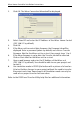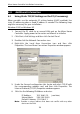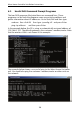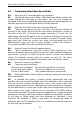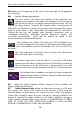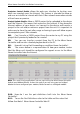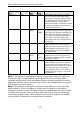Product specifications
Wiser Home Controller Installation Instructions
31
2. Click OK. The Wiser Connection Wizard will be displayed.
3. Select Fixed IP and enter the IP Address of the Wiser Home Control
(192.168.2.1 by default).
4. Click OK.
5. If the Wiser unit has out of date firmware, the Firmware tab will be
displayed. Enter a password (admin by default) and click on Transfer
Firmware. Wait for the Wiser unit to re-start, then repeat steps 1 to 4.
6. If the Wiser firmware is up to date, the Transfer tab will be selected.
Click on Start. Wait for the Wiser unit to re-start.
7. Open a web browser and enter the IP Address of the Wiser unit
(192.168.2.1 by default). You should be able to see your project and
control it.
8. Use simulation mode in PICED (the button with a picture of a hand on
it) to test further changes to your project without the need to transfer
the project each time. Some aspects of Simulation mode can only be
used once a project transfer has been done.
Refer to the PICED and Transfer Utility help files for additional information.