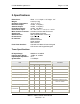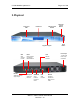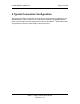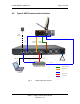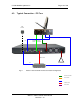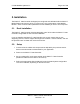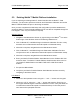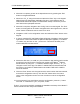User manual
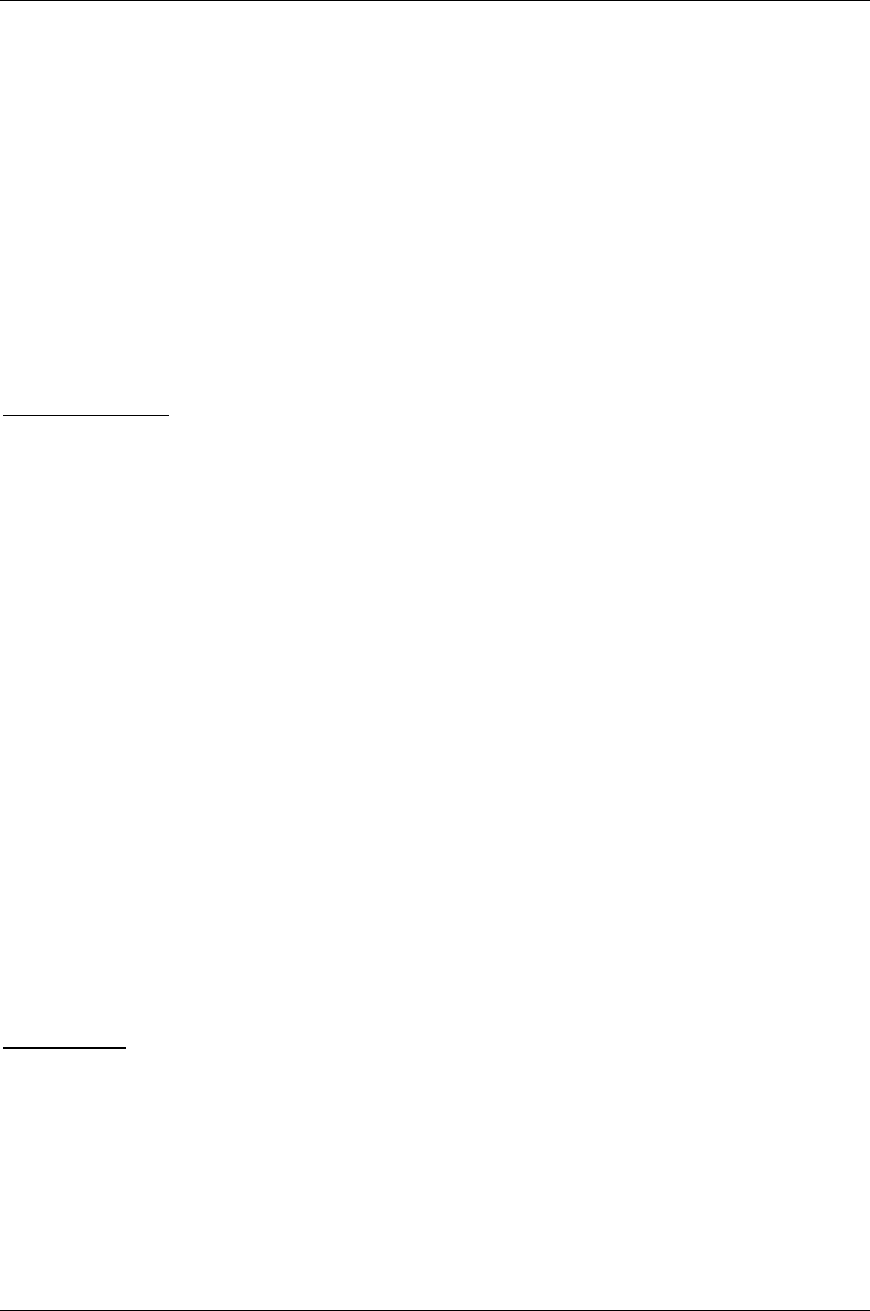
C-COM Satellite Systems Inc. Page 19 of 128
iNetVu™ 7000 Controller User Manual
Revision 1.19
5.3. Existing iNetVu™ Mobile Platform Installation
If you are replacing an existing iNetVu™ Series Controller with an iNetVu™ 7000
Controller, you will need to perform an Azimuth and Polarization Calibration and set the
iNetVu™ Mobile Platform ID prior to searching for satellite.
Once you have completed the initial setup and configuration procedure stated above,
access the iNetVu™ 7000 Controllers Software (This can also be completed through the
LCD keypad – note: only one method is required)
Software Method
1. Navigate to the Maintenance Screen by right clicking on the iNetVu
TM
icon at the
bottom-right of the Windows screen and selecting “Maintenance”.
2. Click “Calibrate AZ”, and IMS will begin the Azimuth Calibration Function. Verify
that there are no obstructions that would impede a full Azimuth sweep.
3. After this is complete, navigate back to the Maintenance Screen.
4. Click “Calibrate PL”, and IMS will begin the Polarization Calibration Function.
Verify that there are no obstructions that would impede a full Polarization sweep.
5. After this is complete, navigate back to the Maintenance Screen.
6. Enter your iNetVu™ Mobile Platform Serial Number into the “Platform SN” field
and click “Save”. The iNetVu™ Mobile Platform Serial Number will be found on
your iNetVu™ Mobile Platform and ONLY THE LAST 4 DIGITS should be
entered.
7. Re-open the IMS software.
8. Verify that your iNetVu™ Mobile Platform Serial Number has been saved by
navigating to the About Screen.
LCD Method
1. Advance to the Operations menu using the ‘←’ and ‘→’ arrows on the keypad.
2. Advance to “AZ_C” using the ‘←’ and ‘→’ arrows and press the “Enter” key on
the keypad. IMS will begin the Azimuth Calibration Function. Verify that there are
no obstructions that would impede a full Azimuth sweep. Confirm the pot and
zero factors when prompted and save.