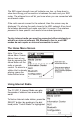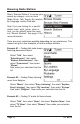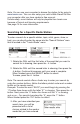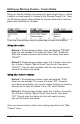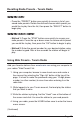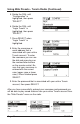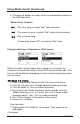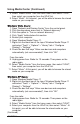Owner manual
CC WiFi 2 Page 19
Using Media Center (Continued)
8. Select “Media Center” from the home menu, then select “UPnP”,
then select your computer from the UPnP list.
9. Select “Music”. At this point, you will be able to browse the stored
audio on your computer.
Windows Vista Users:
1. Open “Network and Sharing Center” from the control panel.
2. Click the drop down arrow next to “Network discovery”.
3. Click the option to “Turn on network discovery”.
4. Click “Apply” button below this section.
5. Restart your computer.
6. Open Windows Media Player 11.
7. Right-click the black bar at the top of Windows Media Player 11
and select “Tools” > “Options” > “Library” tab > “Configure
Sharing” > “Settings”
8. Check the box that says “Allow new devices and computers
automatically (not recommended)”, then click “OK”.
From the radio:
9. Unplug power from Radio for 10 seconds. Then power on the
radio again.
10. Select “Media Center” from the home menu, then select “UPnP”,
then select your computer from the UPnP list.
11. Select “Music”. At this point, you will be able to browse the stored
audio on your computer.
Windows XP Users:
1. Open Windows Media Player 11
2. Right-click the black bar at the top of Windows Media Player 11
and select “Tools” > “Options” > “Library” tab > “Configure
Sharing” > “Settings”
3. Check the box that says “Allow new devices and computers
automatically (not recommended)”, then click “OK”.
From the radio:
4. Unplug power from Radio for 10 seconds. Then power on the
radio again.
5. Select “Media Center” from the home menu, then select “UPnP”.
6. Select your computer from the UPnP list, then select “Music”. At
this point, you will be able to browse the stored audio on your
computer.
(Continued)