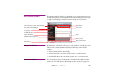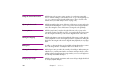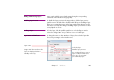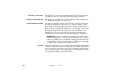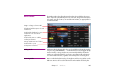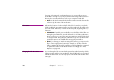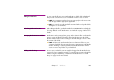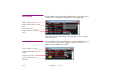Specifications
104 Chapter 7 Windows
Lock all Cues on this Layer This checkbox is equivalent to the padlock symbol in the layer’s header pane.
Selecting it prevents cues on this layer from being changed or deleted.
Hide Layer in Stage Window This checkbox is equivalent to the sunshine symbol in the layer’s header pane.
See “Disabling Layer Preview” on page 103.
Perform Normal/In Standby By selecting “In Standby”, images and other media on this layer will perform
only when in Standby mode. This allows you to keep, for example, a back-
ground image ready to be displayed at any time, thereby avoiding going to a
black screen when activating the standby mode (see “Standby” on page 134).
Normally, the Stage window doesn’t preview media controlled from such
standby layers. You can override this using the “Preview Standby Layers”
command on the Stage menu (see “Preview Standby Layers” on page 137).
▲ IMPORTANT: In order to be available to the Standby command at any time,
media on standby layers consume processor and memory resources even
while not in standby. Avoid using multiple standby layers at the same time
or playing video or other heavy-duty content on standby layers. Generally,
use only a single, large background image at a time.
Condition Media associated with cues on a conditional layer will perform only when that
condition is enabled in the Preferences dialog box (see “Enabled Layer Condi-
tions” on page 123). This can be used to keep, for example, multiple language
versions of a show in the same file, allowing the desired language version to
be activated by enabling its associated condition.