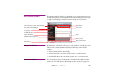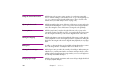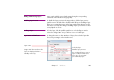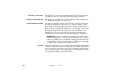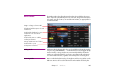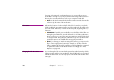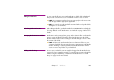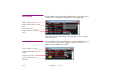Specifications
106 Chapter 7 Windows
AUXILIARY TIMELINE WINDOW The window associated with an auxiliary timeline is very similar to the main
timeline window. The main differences are:
• An auxiliary timeline can be stopped. This is indicated by a red Stop button
in its lower left corner. When stopped, it doesn’t contribute to the stage.
• The auxiliary timeline’s window is opened by double-clicking its name in the
Task window. Name the auxiliary timeline by choosing “Timeline Settings”
on the Timeline menu while the auxiliary timeline’s window is active.
To create an auxiliary timeline, choose “Add Auxiliary Timeline” from the
window menu of the Task window (see “Task Window” on page 111). For
more details, see “Auxiliary Timeline” on page 210.
COMPOSITION WINDOW The window associated with a composition resembles the main timeline
window in the way it is operated. However, its purpose is quite different. Unlike
the main timeline and auxiliary timelines, its output doesn’t appear directly on
stage. Instead, you use the composition from another timeline similar to
playing a video clip. See Chapter 6 “Using Compositions” for details.
Create a composition by choosing “Add Composition” on the Media menu. A
new composition item appears in the Media window. To open the timeline
window of a composition, double-click its name in the Media window. Use the
“Timeline Settings” command on the Timeline menu to change the name or
other properties of a composition (such as its reference frame).
◆ NOTE: When opening a composition, its preview will temporarily replace
the normal content of the Stage window. This doesn’t affect the image
shown by any display computers. Close the composition to restore the Stage
window.