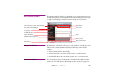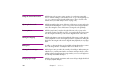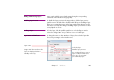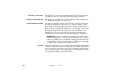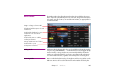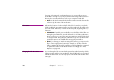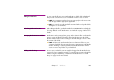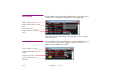Specifications
Chapter 7 Windows 107
MEDIA WINDOW The Media window lists all media items that have been added to the presen-
tation. It provides a thumbnail preview of each item, along with a description
of its name, type, file location, size and other information, as appropriate for
each kind of media.
Adding Media Add new media by dragging files from your hard disk into the Media window,
or by choosing “Add Media File…” on the Media menu. Files dragged directly
into the Timeline or Stage windows are automatically added to the Media
window as well. Each media file used in your presentation will only appear
once in the Media window, regardless of how many times it is being used.
Removing Media Remove individual media items by selecting them and choosing “Clear” on the
Edit menu. Remove all unused media items from the Media window by first
Drag to change column width.
Thumbnail and description of each
media item.
Double-click thumbnail to open
media file in its associated
application.
Double-click name to edit the
media specification.
Group media items into folders.
Double-click to open
Composition’s timeline.