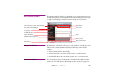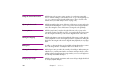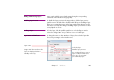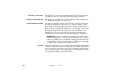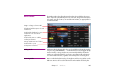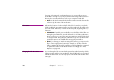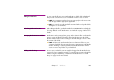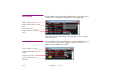Specifications
108 Chapter 7 Windows
choosing “Select Unused” on the Media menu. It is not possible to remove
media that’s currently in use in the presentation. Removing media list items in
this way does not affect the files stored on your computer’s hard disk.
◆ HINT: Use the Find command in the Timeline window to track down media
references by the name of the media item.
File Location Indicates the location of each media file. If the file is located in or under the
folder in which the presentation itself is saved, the path to the file will be rela-
tive to this folder. Otherwise, it will be an absolute path, beginning with a ‘/’-
character.
▲ IMPORTANT: If possible, store media files in a sub-folder of the folder con-
taining the presentation file, since this allows the use of relative path names.
Doing so allows you to move the entire presentation to another folder, disk
or computer intact. Using absolute path names may cause problems if the
specified location is not available after moving the presentation.
◆ HINT: If you change you mind concerning file locations, you may move the
files to a more appropriate location (for example, to a folder under the
folder containing the show file), and then use the Find/Replace command
to update the locations in the Media window accordingly. See “Find/
Replace” on page 128.
Changing the File Association You can change the file associated with a particular media list item by double-
clicking its name and choosing another file. This will affect all cues associated
with this media list item. You can only replace a media file with another of the
same type.