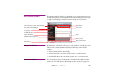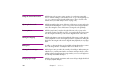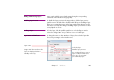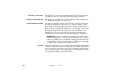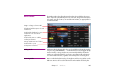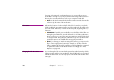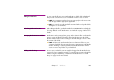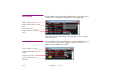Specifications
Chapter 7 Windows 109
Editing the Media File To open a media file in its associated application, double-click its thumbnail.
This provides convenient access to a media file in order to view or edit it.
◆ NOTE: Your computer must have been set up properly in order to associate
each file type with the appropriate application.
◆ HINT: You can also open the media file associated with a cue by Alt-double-
clicking the cue on its timeline.
Refreshing Media Information After editing media files, update the Media list in WATCHOUT accordingly by
choosing “Refresh” on the Media menu. See “Refresh” on page 149 for more
details.
Grouping Media Items into Folders Media items can be arranged into groups. Chose “New Folder” on the Media
menu to create a folder then drag the desired media items onto the folder.
Double-click the folder’s name to change it. Click the triangle to show or hide
the content of the folder.
◆ NOTE: Folders in the media window have no relation to folders on your
computer’s hard disk. They are merely a way to organize items in the Media
window. Creating or removing folders from the Media window will not
create or remove any folders on your hard disk.
Adding a Media Proxy In some cases, media files can not simply be dragged into the Media list (see
page 63 for some examples). Instead, you can add a proxy item to the Media
window using the “Add Proxy” command on the Media menu. See “Add
Proxy” on page 139 for more details.