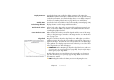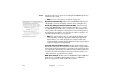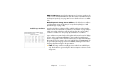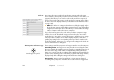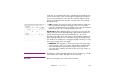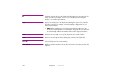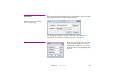Specifications
124 Chapter 8 Commands
Video In Associates video input cards in the production computer with video input
device numbers, subsequently used in “Live Video” media (see “Live Video” on
page 47). This allows you to view live video in the production computer, if
desired. It serves the same purpose in the production computer as the “Video
In” menu does in the display software (see illustration under “Add Live Video”
on page 145).
◆ NOTE: The “Video In” settings in the Preferences dialog box apply only to
the production computer. Each display computer has its own, independent
assignment of video input devices. This allows you to have different configu-
rations of capture cards in the various computers.
If you don’t want to preview live video in the production computer’s Stage
window, choose the “Thumbnail” stage preview mode in the “Live Video”
media item (see “Live Video” on page 47). Doing so still allows you to assign
video input device numbers for use in the display computers, while disre-
garding any setting for the corresponding video input device number in the
production software. In this case, you can ignore the settings in the “Video In”
section of the Preferences dialog box.
3D Perspective and Stereoscopy These settings control the perspective of images rotated or moved in 3D space.
Vanishing Point. As images move away from the viewer along the Z axis,
they move towards the vanishing point. In general, you want this point to be at
the center of the stage, which can be accomplished by clicking the Center
button. You can also enter the coordinate of the vanishing point manually. The
position of the vanishing point is indicated by a symbol in the Stage window,
displayed only while editing the settings in the Preferences dialog box.
Perspective. Images rotated around the X or Y axes appear distorted
according to the perspective. A smaller value results in a more exaggerated
Vanishing point symbol.