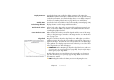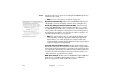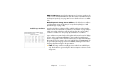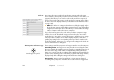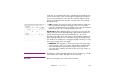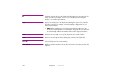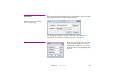Specifications
130 Chapter 8 Commands
Snap When enabled, objects exert gravity on each other as they are dragged with
the mouse, making them snap together. This makes it easier to align images,
cues and tween points.
• When dragged in the Stage window, images will snap to the edge, center
or corner of displays and other images.
• Cues will snap to adjacent cues when dragged in a timeline window.
• Tween points snap to other tween points within the same cue, as well as to
the beginning and end of the cue.
• Cues and tween points snap to the current time position. For this to work,
first turn off “Click Jumps to Time” on the Timeline menu.
◆ HINT: When working in a crowded stage window, it may be hard to see
what’s snapping to what. If so, zoom in on the area of interest (see “Setting
the Stage Scale” on page 97) and disable the preview of layers that get in
the way (see “Disabling Layer Preview” on page 103).