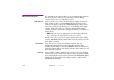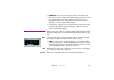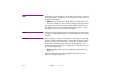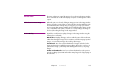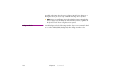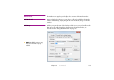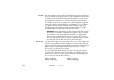Specifications
134 Chapter 8 Commands
Online Connects the production computer to the display computers. Once connected,
the display computers will follow you as you jump around on the timeline and
start/stop the presentation.
◆ NOTE: Choosing “Online” also locks all displays in the Stage window. You
must deselect “Online” in order to make any changes in the Stage window.
A stop sign inside a display in the Stage window indicates failed connection to
that display computer (see “Connecting to the Display Computers” on page
79). Other errors are reported in the Message window.
Update Updates all connected display computers with any changes you’ve made to the
presentation, including transferring new or modified media files to the display
computers.
Standby Causes all display computers to fade to black, or to the image of any standby
layer (see “Perform Normal/In Standby” on page 104). Also fades the audio.
Useful if you want to pause the show in a smooth way – possibly to jump to
another position along the timeline. Give the command again to restore
normal image display. While online in standby mode, an indicator is shown at
the top of the stage window.
◆ HINT: A standby indicator can also be added to the Status window (see
page 112).
The fade-out and fade-in times for the Standby command are set in the
Preferences dialog box (page 120).