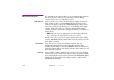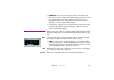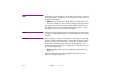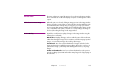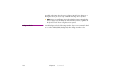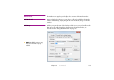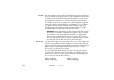Specifications
Chapter 8 Commands 135
PREVIEW MENU The items on this menu control the preview of cues shown in the Stage window.
These commands do not affect the display computers or what appears on their
outputs.
Click Selects Frontmost Image When this option is selected, clicking an image preview in the Stage window
always selects the corresponding cue in the Timeline window. While this is the
most natural behavior in many cases, it may get in your way if you want to
move an image that appears partially obscured behind another image. In this
case, uncheck this menu option, select the cue corresponding to the image to
be moved, then drag the image in the Stage window.
Preview Quality Control the overall preview quality of images in the Stage window using the
following four commands.
Wireframe. Displays all images as boxes with the name of the media item,
rather than showing the image. This is sometimes useful when trying to position
images, or to track down images obscured by other images.
Thumbnails. Uses low resolution thumbnails of images and video for the
Stage window preview. While the image quality in this mode is very low, its
performance is high – particularly when dealing with numerous, very large
images.
Video as Thumbnails. Uses low resolution thumbnails as video preview.
Speeds up editing of presentations that have many large video clips playing at
the same time.