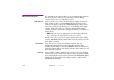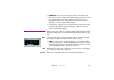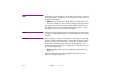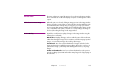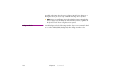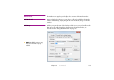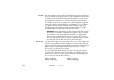Specifications
140 Chapter 8 Commands
Pre-split This option applies to video media only. Check this if you have pre-split a large
movie, as described on page 42. In this case, the resulting files must be placed
in a folder specified in the File/Folder field. This folder must contain one file
per display intersecting the movie, each file named after its target display.
For example, assume you have a large video called “LargeMovie.mpg” that
intersects two displays named “Display 1” and “Display 2”. You would then
pre-split the video into two files. Name those files “Display 1.mpg” and
“Display 2.mpg” and put them in a folder named “LargeMovie”. Finally,
specify that folder in the File/Folder field of the video proxy.
◆ IMPORTANT: Always append the proper file extension to the name of either
the video files or the folder containing the pre-split files. This is needed to
ensure that the correct video playback mechanism is used. By default,
Windows may not display filename extensions. To show file extensions,
choose “Folder Options” on the Tools menu in Windows Explorer, click the
View tab, and uncheck “Hide extensions for known file types”.
Stereoscopic Select this option to play stereoscopic video. In this case, you must supply sepa-
rate files corresponding to the left and right eye’s viewpoint. Those files must
be placed in a folder selected using the Browse button. Name the files Left and
Right respectively, appending the proper file type extension. See “3D/
Stereoscopy” on page 78 for more details.
You can combine Pre-split and Stereoscopic videos by naming each video
according to the display as well as its eye affinity, separated by a dash. For
instance, to present a stereoscopic pre-split across two edge-blended projec-
tion screen areas, name the files as follows:
Display 1-Left.mpg Display 2-Left.mpg
Display 1-Right.mpg Display 2-Right.mpg