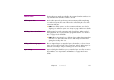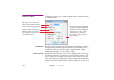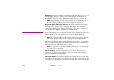Specifications
Chapter 8 Commands 153
Stacking Order; Task List Order This is the default stacking order. In this mode, multiple active auxiliary time-
lines render their images in the order in which they are listed in the Task
window. You can change this order by dragging tasks up or down in the Task
window, thereby affecting how multiple, active and overlapping auxiliary
timelines interact on screen.
Always on Top In this mode, the auxiliary timeline will render its images on top of all other
auxiliary timelines set to “Task List Order” or “Always on Top” when activated.
This is useful, for example, when you have a group of mutually exclusive time-
lines, where each new timeline started should supersede the previous one.
◆ HINT: You can then use a Control cue to stop the previous auxiliary timeline
in the group. See “Controlling Other Timelines” on page 194.
Above Edge Blend In this mode, the auxiliary timeline will render its images on top of all other
timelines when activated. Furthermore, no edge blend will be applied to its
images. This is useful in two specific cases:
• When displaying line-up images. During line-up you want to see the full
image all the way out to the edge to make sure that the image fits precisely
onto the display chip in the projector.
• When showing a live video image on a display partially intersecting other
displays lacking capture cards for this live video input. Putting this live video
image on an auxiliary timeline set to render above the edge blend avoids
the feathered edge that would otherwise be applied to the intersecting
areas.