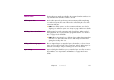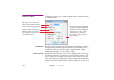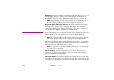Specifications
Chapter 8 Commands 155
to select and manipulate the composition as a whole when used as a media
item on other timelines.
◆ NOTE: The reference frame doesn’t constrain or clip the content of the
composition. Images may extend outside the reference frame if desired.
TWEEN MENU The Tween menu is available when a media cue is selected. It allows you to add
tween tracks to the cue. Likewise, tween tracks can be removed by unchecking
the corresponding item on the Tween menu.
◆ NOTE: The items available on the Tween menu vary depending on the
selected media cue. For instance, Volume tweening is only available for
sounds and videos – not for still images.
Read more about the various kinds of tween tracks on page 179.
WINDOW MENU This menu provides access to all standard windows, such as Stage, Media,
Main Timeline, etc. Other windows, such as Composition and Auxiliary Time-
line windows are appended to this menu while open, providing a quick way to
switch among them.
◆ NOTE: To open an Auxiliary Timeline or Composition window, double-click
the corresponding entry in the Task and Media windows respectively. A
Composition window can also be opened by Alt-double-clicking a cue for
that composition.
HELP MENU This menu provides quick access to the WATCHOUT User’s Guide and the
release notes with the latest news on the current version.