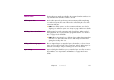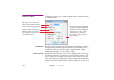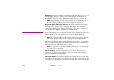Specifications
158 Chapter 9 Displays
Removing and Duplicating Displays To remove a display, first select it, then choose “Cut” or “Clear” on the Edit
menu. To duplicate it, first choose “Copy” then paste the duplicate back into
the Stage window. When pasting a display, keep in mind that the duplicate
initially occupies the exact same location in the Stage window as the original
did. You must move the duplicate to another location and change its name and
address before using it.
DISPLAY SPECIFICATIONS Double-click a display to open its Display Specifications dialog box. You must
activate the Stage window before you can select displays. To activate the Stage
window, click its title bar. Displays can not be manipulated if “Online” on the
Stage menu is active.
Name. Specifies the name of the display.
▲ IMPORTANT: This name is also used to identify pre-split movie files, as de-
scribed under “Pre-splitting Large Movies” on page 42. Thus, if you use
such pre-split movies, you should not change the name of the display after
creating those movies, or you’ll have to rename the movies accordingly.
Address. Specifies the IP address of the display computer that manages this
display. This is typically the numeric address of the display. However, if the
display computer is accessible by name (by means of a Domain Name Server),
you may enter the DNS name in this field instead.
◆ HINT: In most cases, all display computers are on the same subnet, which
means that the first part of their IP address is identical, and only the last
group of digits differ (as shown in the illustration on page 27). In this case,
you can enter the common part of the address in Preferences (see “Display
Address Prefix” on page 120), and then enter only the last group of digits
in the Display Specifications dialog box. For instance, if the complete