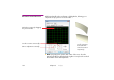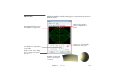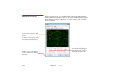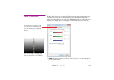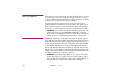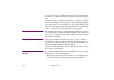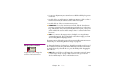Specifications
168 Chapter 10 Cues
You can also select a cue by clicking its preview image in the Stage window.
This allows you to determine which cue corresponds to a particular image on
stage.
To position selected cues, drag them using the mouse. To drag cues to another
layer without altering their time positions, press the Shift key while dragging.
If you want to position a cue numerically, cut it, go to the desired time position
using the Timeline Settings dialog box (page 152), then paste it. Alternatively,
use the cue’s dialog box (see “Cue Specifications” on page 170).
Selecting Cues using the Arrow Keys Press the right or left arrow keys on the keyboard to select the next or previous
cue on the currently selected layer. Pressing the Shift key as well selects the next
or previous cue on any layer. Pressing the up and down arrow keys changes
the currently selected layer.
Cutting, Pasting and Deleting Cues Use Cut, Copy and Paste on the Edit menu to move or copy cues within a
presentation or to other presentations via the clipboard. When transferring
cues to other presentations in this way, any media associated with those cues
will automatically be added to the target presentation.
To delete cues without altering the content of clipboard, select the cues then
choose “Clear” on the Edit menu.
Changing a Cue’s Media Position
On Stage
Cues contain information on where the media will appear on stage. To change
the stage position, do one of the following:
• Drag the preview image in the Stage window. You can change the stage
position of multiple cues at the same time by first selecting those cues.