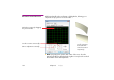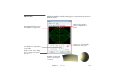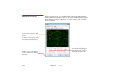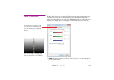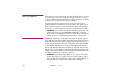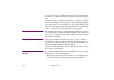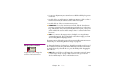Specifications
Chapter 10 Cues 169
• For precise adjustments press Control-arrow. Add the Shift key for greater
increments.
• Double-click a cue and change its “Initial Stage Position”. If the cue has a
Position tween track, this will relocate the entire motion path.
• Double-click one of the cue’s Position tween points.
▲ IMPORTANT: If a cue has a Position tween track, click the desired tween
point to go to its time before moving the image using the mouse or the arrow
keys. If the timeline isn’t positioned exactly at the tween point, a new point
will be added. This assumes “Click Jumps to Time” is selected on the Time-
line menu.
◆ HINT: You can move the stage position of multiple cues using the Move
command (page 127). This is particularly useful when merging cues from
shows having different display positions.
The stage position of the anchor point is shown numerically in its Position tween
track, if any. See “Positioning Media on Stage” on page 65.
Changing a Cue’s Duration To change the duration of selected cues, drag the bar at either end of a cue. If
the cue has tween points, they will remain stationary in relation to the timeline.
To stretch the tween points with the cue, press the Alt key while dragging the
end of the cue.
◆ HINT: Either end of the cue will snap to the current time position if “Snap”
is selected (see “Snap” on page 130). For this to work, you must first
deselect “Click Jumps to Time” on the Timeline menu.
Drag either end to change the
duration of all selected cues.