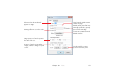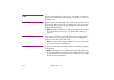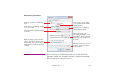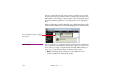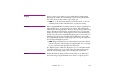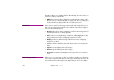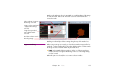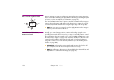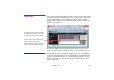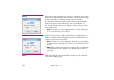Specifications
172 Chapter 10 Cues
In-Time Specifies a starting offset for a sound or movie. For example, a certain movie
may have ten seconds of black at the beginning. To skip those ten seconds, set
the in-time to 10.
Anchor Position Determines the position of the image anchor, relative to the upper left corner of
the image. The anchor of a selected cue is displayed as a crossed circle in the
Stage window. When scaling or rotating an image, the anchor specifies the
point that remains stationary.
◆ HINT: A checkbox in the Preferences dialog box determines the initial posi-
tion of the anchor point for new cues. See “Center Anchor Position” on
page 121.
Initial Stage Position If the cue has no Position tween track, this field controls its media position on
stage. Otherwise, this is the position of the first tween point. Changing this
position moves the entire motion path, if any.
◆ HINT: To move the position and motion paths of a set of cues, first select the
cues, then choose Move on the Edit menu.
Locate Media Locates the associated item in the Media window, automatically opening any
enclosing folder.
◆ HINT: Double-clicking a cue on a timeline while pressing the Alt key opens
its associated media item. This shortcut is particularly handy when you want
to open a Composition associated with a cue, as it allows you to go straight
from the cue into the Composition.