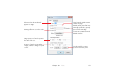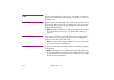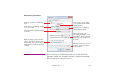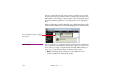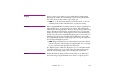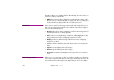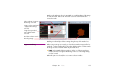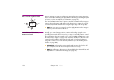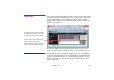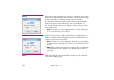Specifications
180 Chapter 10 Cues
Opacity Controls the opacity (transparency) of an image. To change the opacity, either
drag the tween point vertically in the tween track, or double-click it to change
its value numerically. See “Opacity” on page 72 for more details.
The “Time Position” field specifies the position of the tween point along the
timeline. This must be a time within the time span occupied by the cue.
The “Smooth” checkbox allows you to change a corner point into a smooth
point, and vice versa.
◆ HINT: The opacity curve is also displayed in the cue’s body, allowing you
to see it even when the cue isn’t selected.
Volume Controls the audio volume of audio media and video containing audio. Its
behavior is identical to that of the Opacity tween point, described above. See
“Volume” on page 72 for more details.
◆ HINT: The volume curve is also displayed in the body of a cue assigned to
an audio media item, allowing you to see the curve even when the cue isn’t
selected.
◆ NOTE: When a Volume tween track isn’t used, the volume is controlled by
a setting in the Preferences dialog box (see “Default Audio Volume” on
page 121).
Balance Controls the left/right audio channel balance. Applies to audio media and
video media containing audio.