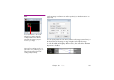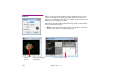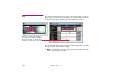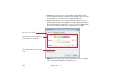Specifications
Chapter 10 Cues 185
Rotation X and Y Similar to the Rotation Z tween track described on the previous page, but
rotates the image around its X (horizontal) or Y (vertical) axes instead, making
it appear in perspective. The amount of perspective applied is specified in the
Preferences dialog box (see “3D Perspective and Stereoscopy” on page 124).
◆ HINT: To edit the amount of X or Y Rotation interactively in the Stage
window, first change the viewpoint using the View command on the Stage
menu (see “View” on page 131).
Key (Green/Blue) Makes a green or blue background transparent. This is sometimes referred to
as a “green screen” or “chromakey” effect, and is typically used with live
video, although it can be used with any kind of image. Adjust the Threshold
and Contrast parameters for best effect.
◆ HINT: For non-rectangular video playback, you can often use a pure green
or blue background, combined with this tween track, as an alternative to a
true alpha channel. This allows you to use to use more efficient video codecs
than QuickTime Animation, such as MPEG-2 or H.264.
Key (Selective) Makes any specific, pure color transparent. This can, for example, be used to
make a black background transparent (sometimes referred to as a “luma
keyer”). Select the color using the color swatch, then adjust the Threshold and
Softness parameters for the desired effect.
◆ HINT: Use this feature to display Powerpoint slides, fed through a capture
card Live Video or a Computer Screen media item, on top of a background
produced in WATCHOUT. Specify a suitable background color in the
Powerpoint presentation, which is then made transparent using this effect.