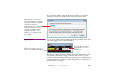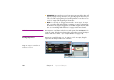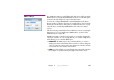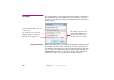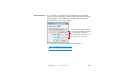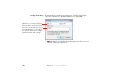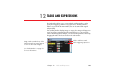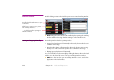Specifications
204 Chapter 11 Inputs and Outputs
▲ IMPORTANT: Most media cues need some time to prepare before they will
appear properly on stage. Therefore, it is generally a good idea not to put
such cues at the very beginning of an auxiliary timeline. Leave about a sec-
ond or so empty at the beginning of the timeline.
◆ HINT: You can only use a trigger to start a task – not to stop it. To stop a
task, use another task with a timeline containing a control cue that targets
the timeline to be stopped. Trigger this second task using the desired condi-
tion. See “Controlling Other Timelines” on page 194 for more details.
OUTPUTS Use Outputs to send data to other devices and systems from WATCHOUT. To
create an output, click the menu button in the upper right corner of the Output
window and choose “Add...” (see “Output Window” on page 110).
Creating Output Cues Outputs are controlled using cues. To create a cue for an output, drag the
output from the Output window onto a timeline.
Drag an output to a timeline to
create a cue for it.