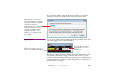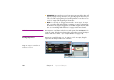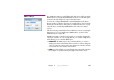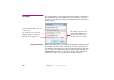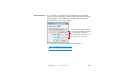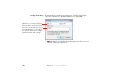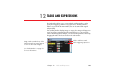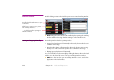Specifications
210 Chapter 12 Tasks and Expressions
AUXILIARY TIMELINE Double-clicking an item in the Task list opens its associated auxiliary timeline.
◆ HINT: Change the name shown in the Task list by first opening the auxiliary
timeline and then choosing “Timeline Settings” on the Timeline menu.
Starting and Stopping Manually An auxiliary timeline has three primary modes:
• Stopped (red stop button is illuminated). In this mode, the timeline doesn’t
contribute to the stage.
• Paused (neither button is illuminated). In this mode, the time isn’t moving,
but any cues at the current time position does contribute to the stage.
• Playing (green play button is illuminated).
You can control these modes manually by clicking the buttons either in the Task
window or in the lower left corner of an open auxiliary timeline window.
◆ NOTE: You don’t need to open an auxiliary timeline to run it. Just click its
play button in the Task window.
Double-click the task name to open
its timeline.
Click here to start, stop or pause
the auxiliary timeline…
…or click here after opening its
timeline window.