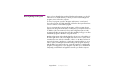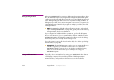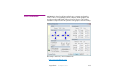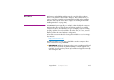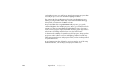Specifications
Appendix B Computer Issues 231
Removing Background Programs Once you have identified any undesired background programs, you should
either remove or disable them. If you know you won’t need a background
program, remove it from the computer.
To remove a program, open the “Programs and Features” control panel,
choose the program, and click “Uninstall”. Follow the subsequent instructions
on how to remove or uninstall the program.
If you’re uncertain about removing the program, or if the program doesn’t
appear in the “Programs and Features” control panel, you may instead choose
to disable it. This can sometimes be done with configuration options in the
program itself. Other programs don’t offer this capability, forcing you to either
uninstall the program or disable it using other means.
Background programs often identify themselves by an icon on the taskbar, in
the lower right corner of the screen. Right-click such an icon to open its menu.
Sometimes the menu includes a “Disable”, “Close” or “Do Not Load” item. It
may include “Open”, “Configure” or “Properties” items that allow you to set
various options, including the automatic loading of the program at start-up.
After disabling a program in this way, restart the computer to verify that the
program is no longer active. Some programs only allow you to disable them
temporarily, and will then load again the next time you start the computer.