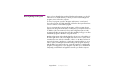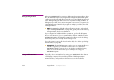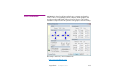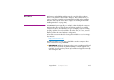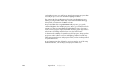Specifications
Appendix B Computer Issues 233
System Services Most background activities are not run as regular programs, but as System
Services. You can view the installed system services by clicking the Services tab
in the System Configuration utility (see previous page). This also indicates the
manufacturer of each service. In general, do not disable services by
unchecking them in the Services tab of the System Configuration utility. Instead,
choose Start > Programs > Administrative Tools > Services.
This list provides detailed information on each service. Select a service in the
list for a description. There are numerous services, many of which are not
needed on a computer dedicated to running WATCHOUT display software.
Not all services are running – only those listed as “Started”. To disable a
service, double-click it and set its “Startup Type” to Disabled.
For more information on what the various services do, and which ones you
may disable (or set to “Manual”), visit one of the many web sites dedicated to
tweaking Windows for better performance.
◆ NOTE: If the “Administrative
Tools” are unavailable, right-click
the task bar and choose Properties
to display the “Taskbar and Start
Menu Properties”. Click the “Start
Menu” tab. Click the “Customize”
button. In the list, make sure that
“System Administrative Tools” (or
“Display Administrative Tools” if
using the Classic Start menu) is
enabled.