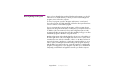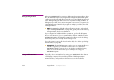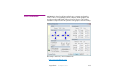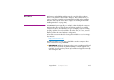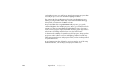Specifications
234 Appendix B Computer Issues
Defragmenting the Disk After using WATCHOUT for some time, adding and removing media or other
files, the hard disk may become fragmented. A fragmented hard disk signifi-
cantly increases the time and effort required to access and display images and
video. Defragmenting the disk restores it to its optimal working condition. To
defragment your disk, choose Start > Programs > Accessories > System Tools
> Disk Defragmenter. Wait for the program to analyze your disks, then click
“Defragment Now”.
◆ NOTE: Formatting the disk with a large allocation unit size, as described
under “Installing WATCHOUT” on page 226, greatly reduces the tendency
of fragmentation, but doesn’t eliminate it.
If your computer has additional disks or partitions, you should defragment
those as well. However, if you’ve partitioned the disk into a Windows and a
WATCHOUT partition, the Windows partition should not need to be defrag-
mented very often, since it really doesn’t change much.
If you also want to remove old shows from the disk, do so before you defrag-
ment the disk (see page 80).
▲ IMPORTANT: The Disk Defragmenter can be set to run automatically on a
schedule. In general, you shouldn’t use this feature on a dedicated
WATCHOUT display computer. If you do decide to enable this feature,
make sure it runs at a time where you’re unlikely to be using your
WATCHOUT system.
Using a Solid State Drive If possible, choose an SSD drive for storing your WATCHOUT show data on
each display computer. This avoids the problem of disk fragmentation
mentioned above, and provides much faster access to the media files.