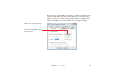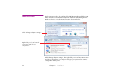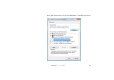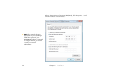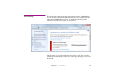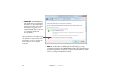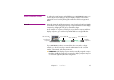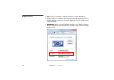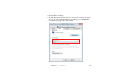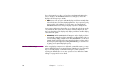Specifications
30 Chapter 2 Installation
If you don’t intend to use video, or if you have mixed PAL and NTSC video,
choose “60 fps” in the WATCHOUT Preferences dialog box, and set the
display’s refresh frequency to 60 Hz.
◆
NOTE:
Some video projectors and LCD displays work better at 60 fps than
other refresh rates even when displaying PAL video. If you experience jerky
motion and/or video playback, you may want to try setting both the
WATCHOUT Preferences and your display computers to 60 fps/Hertz.
Some system configurations don’t allow you to change the refresh rate. In this
case, the Refresh rate option will not be shown under the Adapter tab. This
may vary depending on the display card, display card drivers and the display
connected to the system.
▲
IMPORTANT:
While WATCHOUT will attempt to set the display resolution
automatically, setting the resolution manually is usually preferable. The rea-
son is that many display adapters don’t allow WATCHOUT to set the most
optimal display refresh frequency. By setting the display resolution and re-
fresh frequency manually before starting WATCHOUT, you avoid the risk
of getting a non-optimal display frequency.
Windows 7 UAC Settings
When using display computers in a dedicated, unattended manner, you may
want to disable the User Access Control feature of Windows 7. If not, Windows
may occasionally display a confirmation dialog for certain operations,
requiring an administrator user to enter a password. See “Windows 7 UAC
Settings” on page 227 for more details.