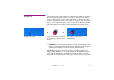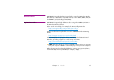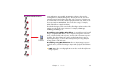Specifications
40 Chapter 3 Media
Using Transparency Some applications support inclusion of transparency information in the gene-
rated movie file. Such transparency can either come from the source material
(for example, a computer generated animation), or be added afterwards (for
example a mask applied to a video clip).
Being able to create arbitrarily shaped movies, or movies with holes in them,
means you can combine moving and still images in many creative ways.
In order to include transparency information in the movie file, you must choose
the QuickTime Animation codec set to use “Millions+” of colors. The “+” at the
end stands for the transparency information. This is sometimes called
“Millions+Alpha”. You must also use an application that’s capable of repro-
ducing and/or generating transparency information, such as Adobe After
Effects.
◆ HINT: In many cases, a clean green or blue background can be used
instead of true transparency. Simply apply WATCHOUT’s Key tween track
to the video (see “Key (Green/Blue)” on page 185).
Video Compression Due to the large amount of raw data in a video stream, storing and playing
back uncompressed video is usually not feasible. Video compression is based
on the concept of codecs. A codec (which stands for compressor/decom-
pressor) is the part of the editing and display technology responsible for
storing and playing back compressed digitized video.
There’s a wide variety of codecs available, each optimized for a particular
kind of source material and playback requirements. WATCHOUT supports
both Apple QuickTime and Microsoft DirectShow codec technologies for play-
back. Here’s a rundown of some of the more commonly used codecs:
Computer generated movie with
transparent background and semi-
transparent drop shadow playing
over a background image.