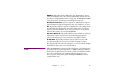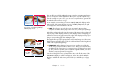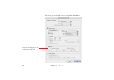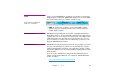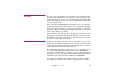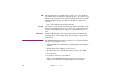Specifications
Chapter 3 Media 43
This can all be avoided by splitting the image using the originating application,
prior to compression. Most applications allow you to crop the output to any
desired rectangle. In some cases, you can even set up batches to generate all
the individual movie files in one go.
As an example, assume that you have two 800 by 600 pixel displays with a
30% overlap, and want to display a movie of 1200 by 480 pixels, the split
would appear as in the illustration to the left.
◆ NOTE: These figures are only chosen as an example. Most modern
computers would be able to play such a movie as is, without pre-splitting it.
Include the overlap in the split, since the portion of the image in the overlap will
have to play on both displays. Likewise, if the displays aren’t overlapping you
will have to factor in any gap between the edges of the display areas by speci-
fying a corresponding gap when making the split.
Most applications specify cropping relative to the initial image size. This means
that the bottom and right edges need to be calculated based on the height and
width of the original (large) image.
▲ IMPORTANT: When splitting a large movie into smaller pieces like this,
avoid using a compressed movie as the source. Doing so would introduce
an additional de-compression/re-compression step, resulting in lower qual-
ity. Thus, whenever possible, start out with the original material, such as in-
dividual, computer-generated, image files.
Save the resulting files into a separate folder. Give each file the name of the
WATCHOUT display on which it will appear. Select “Pre-split for Multiple
Displays” and link the Video Proxy to the folder (see “Add Proxy” on page
139).
A 1200 x 480 movie to be pre-split
across two overlapping 800 by
600 display areas.
Crop right
by 480
pixels.
Crop left
by 480
pixels.