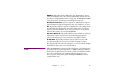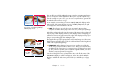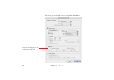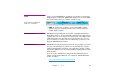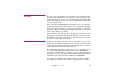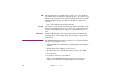Specifications
Chapter 3 Media 47
LIVE VIDEO Live video can be integrated into your presentation. This is particularly useful
in speaker support applications, since it allows you to bring an image of the
speaker onto the screen. It can also be used to play video from DVD or other
external video playback devices, or to use video originating from satellite links
or video conference feeds.
Video is brought into WATCHOUT by connecting the video source directly to
each display computer that will show the live video. This minimizes the delay
in the video signal – important for speaker support applications – while maxi-
mizing the quality by avoiding compressing the video signal. See “Live Video
Input” on page 224 for more details.
From a production viewpoint, you can use the live video image like any other
still image or video played from disk. Simply add the live video object to the
Media window and drag it onto the Stage or Timeline from there. See “Add
Live Video” on page 145 for more details.
COMPUTER SCREEN Just like you can display a live video feed in your presentation, you can also
incorporate a live image of what appears on a computer's screen. This can be
used to show Excel graphics, Powerpoint slides, a Web browser, or similar
software applications, as part of your presentation.
The image displayed on the source computer’s screen is sent continuously via
the network to the WATCHOUT display computers, where WATCHOUT
composites it with other media. For example, you can put a plain Powerpoint
presentation on top of a large, high-resolution background, thereby enhancing
it with all the high-quality presentation capabilities of WATCHOUT.
The computer to supply the image must have VNC server software installed
and configured. See “VNC Server Software” on page 20 for more details.