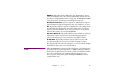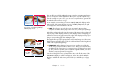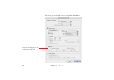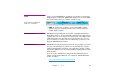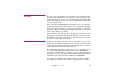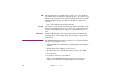Specifications
48 Chapter 3 Media
From a production point of view, you use the live computer image just like any
other image. Simply add a Computer Screen object to the Media window and
drag it onto the Stage or Timeline from there. See “Add Computer Screen” on
page 143 for more details.
Using an RGB Capture Card Although the VNC-based solution discussed above provides excellent image
quality at virtually no additional cost, it does require a fast computer for
running the VNC server software. Even so, it may not provide full frame rate,
and may hamper the performance of the computer somewhat, since it has to
handle both the VNC server and the application being displayed (for example,
Powerpoint).
As an alternative, you could use an RGB or DVI capture card to bring the
computer into WATCHOUT. This solution is essentially identical to the “Live
Video” input, described above. However, it requires a different capture card
that can be connected to the source computer instead of a video camera.
An example of an RGB capture card is the Datapath VisionRGB:
http://www.datapath.co.uk/products/video-capture-cards
Some computers have an HDMI output, or can be used with a DVI-to-HDMI
adaptor cable, in which case you may be able to use an HDMI capture card
for computer display purposes (see “Live Video Input” on page 224).
NETWORK VIDEO This media type is similar to Live Video, except that video is received via the
network rather than using a capture card. It can be used with network-enabled
video cameras and other devices, applications and services capable of
sending video over the network. WATCHOUT supports standard streaming
protocols such as RTP and RTSP and video encoding formats such as H.264 or
MPEG-2.
An RGB capture card.