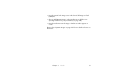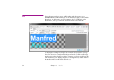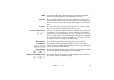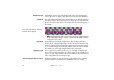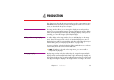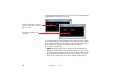Specifications
52 Chapter 3 Media
TEXT This media type makes it easy to add headings and other texts to your
WATCHOUT show without having to use an external program, such as Adobe
Photoshop. To add a text to your presentation, choose “Add Text” on the
Media menu, enter your text in the checkerboard area and click OK.
To display the resulting text, drag it onto a timeline and position it on stage.
The text is shown on a transparent background and is used like a still image.
As the text is rendered on the production computer, you don’t need to have the
fonts installed on your display computers. To change the text, double-click it in
the Media window or Alt-double-click the cue.