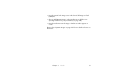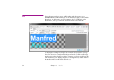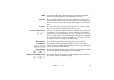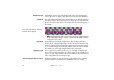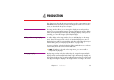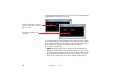Specifications
Chapter 3 Media 53
Width Specifies the width of the resulting text image, in pixels. The height will be
determined automatically by the amount and format of the text.
Font menu Choose any font installed on your production computer and apply it to the
selected text. Note that you must select some text before you can apply a new
font. The same goes for most other settings, as they apply on a per-character
basis.
Text Color The color swatch next to the Font menu specifies the color of the text. Again,
first select some text then click the button to choose a color.
Font Size and Scale Factor This menu, in conjunction with the scale factor, determines the size of the text
as displayed in your presentation. For small to medium sized text, keep the
scale factor set to 1 and adjust the font size. For very large text, use the scale
factor to scale the rendered text while keeping the edited text at a manageable
size. The scale factor also governs other dimensions, such as the size of any
drop shadow, but does not apply to the Width setting.
Bold and Italics These checkboxes apply the corresponding styles to the selected text.
Text Alignment The alignment radio buttons align paragraphs to the left, center, right or
adjusted on both sides. Although adjusted text isn’t shown as such in the dialog
box, the rendered text will be adjusted.
Text Indentation The Indent and Hanging Indent settings indent the selected text by the specified
amount. Note that these settings apply to entire paragraphs.
Leading and Paragraph Spacing These fields control the spacing of lines and paragraphs in the selected text.
Use negative numbers to tighten the spacing.