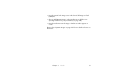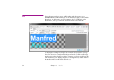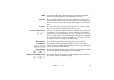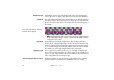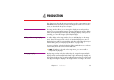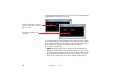Specifications
56 Chapter 3 Media
Add/Delete Style Click Add to create a new, named style based on the current settings, then
enter a style name. To delete a style, first select it in the list, then click Delete.
Text Effects The controls along the bottom of the window allow you to add a drop shadow
and emboss effect to the rendered text. Your settings here are reflected in the
preview area of the Styles tab, but do not appear in the main editing area of
the Text tab.
◆ NOTE: Applying a drop shadow effect renders the image slightly wider than
the specified Width setting in order to accommodate the shadow without
causing the text to re-flow.
Light Angle Controls the perceived angle of light expressed by the emboss and drop
shadow effects. Setting the light angle to be from the top left causes the drop
shadow to appear below and to the right of the text. Select “Use global angle”
to use a common angle across all styles with this option selected, or uncheck
this checkbox to set the angle independently for the current style.
Applying a Style Once a style has been defined in this way, you can apply it using the Style
menu on the Text tab. Note that local overrides applied to the text take prece-
dence over style settings. Click the “Reset Text” button to remove all local over-
rides, setting all the text according to its style.
Transferring Styles Between Shows Use the Copy button to copy selected styles to the clipboard. You can then
paste those styles into another show to establish the same set of styles.
A text style with Emboss and Drop
Shadow effects applied.