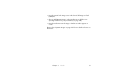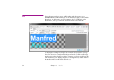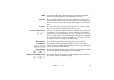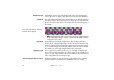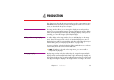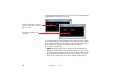Specifications
Chapter 4 Production 59
4
PRODUCTION 4
This chapter goes through the steps required to produce a presentation using
WATCHOUT. It assumes that you have already produced the source media
assets, as described in the previous chapter.
STAGE The Stage window allows you to arrange the display areas and provides a
preview of your presentation. Portions of images that appear inside a display
will be shown by that physical display. By arranging displays side by side or
vertically, you can make images span multiple displays.
Adding and Removing Displays To add a display to the Stage window, choose “Add Display” on the Stage
menu. This menu item provides a choice of standard display sizes. Once a
display has been added, set its IP address and other settings through its Speci-
fications dialog box (see “Display Specifications” on page 158).
To remove a display, select the display by clicking it with the mouse so it shows
a bold outline, then choose Clear on the Edit menu.
◆ NOTE: If “Online” is selected on the Stage menu, you can not add or
manipulate any displays.
Arranging Displays Displays may overlap each other. When they do, images that span multiple
displays will be automatically blended at the edges. Alternatively, displays can
be positioned edge-to-edge, or with a small gap between them, for a videowall
look. By positioning the displays in the Stage window according to the actual