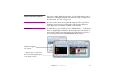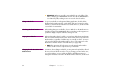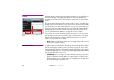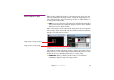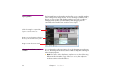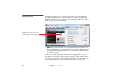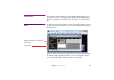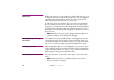Specifications
62 Chapter 4 Production
▲ IMPORTANT: Whenever possible, store media files in a sub-folder of the
folder containing your WATCHOUT show file. This allows WATCHOUT to
use relative file paths, making it easier to move the show elsewhere.
Editing a Media File To open a media file in its designated editing application, double-click its
thumbnail in the Media window, or Alt-double-click an associated cue in the
Timeline. To track down the media item associated with a cue, double-click the
cue and click “Locate Media”.
Refreshing Media Information After making changes to media files, choose “Refresh” on the Media menu to
load those changes into WATCHOUT. Choose “Update” on the Stage menu to
update the display computers with these changes as well.
Purging Unused Media After working with a show for a while, you may have added many media items
that are not included in the final version. These media references persist in the
Media window, regardless of whether any cues actually use them. To remove
such unused media from the Media window, choose “Select Unused” on the
Media menu and then “Clear” on the Edit menu (see page 150).
◆ NOTE: This operation will only remove unused entries from the Media
window. It will not remove any files from your hard disk.
Changing the File Association of a
Media List Item
Sometimes, when editing a media file, you may want to keep both the old and
the new version of the file around, in case you change your mind. In this case,
you end up with two or more similar media files with different names. To
change the link between an item in the Media window and a file, double-click