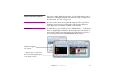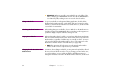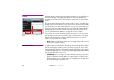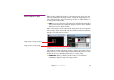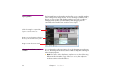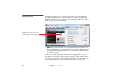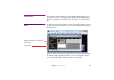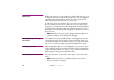Specifications
68 Chapter 4 Production
Using Control Cues In addition to media cues, you can also add control cues to the timeline by
choosing “Add Control Cue” on the Timeline menu. When reached during
playback, a Control cue set to Pause causes the timeline to halt. This is useful
when cueing a presentation manually.
◆ NOTE: If you want a Control cue to coincide with the start of another cue,
then put the Control cue on a separate layer. If you don’t do this, the Control
cue may be hidden behind the other cue. You may want to dedicate a layer
for control cues only.
Control cues provide many other functions for managing the flow of your
presentation. This is often useful for speaker support or other situations where
live elements or other forms of interaction are involved. For more details, see
“Looping and Jumping” on page 81 and “Control Cue” on page 193.
Adding a Control cue to the
current layer of the timeline.