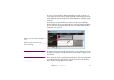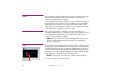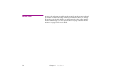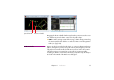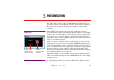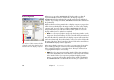Specifications
72 Chapter 4 Production
OPACITY Use an opacity tween track to fade objects in and out, or to make objects semi-
transparent. An opacity tween track can be applied to all images. See
“Opacity” on page 180 for more details.
To cross-fade from one image to another, you only need to fade the opacity of
the image at the front. You don’t need to do anything to the image behind it,
as this will be obscured by the front image unless the front image contains
transparent or semi-transparent areas. In this case, you may also need to fade
out the image below to perform a smooth cross-fade.
VOLUME Use a volume tween track to control the volume of sounds and movies
containing embedded audio. You can play several sounds simultaneously, and
cross fade between them by fading up one while fading out the other. See
“Volume” on page 180 for more details.
◆ NOTE: When no volume tween track is being applied, the volume is set to
the value specified in the Preferences dialog box (see “Default Audio
Volume” on page 121).
SCALE Use a scale tween track to change the size of images. This is particularly useful
for playing video material at full screen size, but can also be used as an effect
for both still and moving images. In addition to dragging the tween point, you
can also adjust the scale by dragging the scaling handle. This appears in the
lower right corner of the image after adding a Scale tween track. Press Shift
while dragging to maintain the aspect ratio of the image.
◆ HINT: By using negative scale values, you can flip or mirror the image.
See “Scale” on page 181 for more details.
Scaling handle.