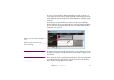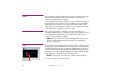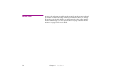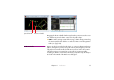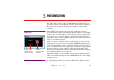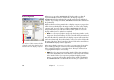Specifications
Chapter 4 Production 75
POSITION Use the position tween track to position an image on stage, or to make an
image move along a path. Select one or several images on stage, then drag
them in the Stage window. Alternatively, press an arrow key while holding
down the Control key to move the selected images one pixel at a time. Press the
Shift key as well to move in 10 pixel increments.
◆ HINT: The initial stage position can also be changed numerically inside the
cue’s dialog box. If you change this for a cue that has a motion path, the
entire motion path moves. Use the Move command on the Edit menu to
move multiple images together after selecting their cues (see page 127).
Editing Position Points To make an image arrive at a specific stage location at a particular time, first
add a tween point at the desired time, then position the image in the Stage
window as described above.
◆ NOTE: To change the stage position of an already existing tween point,
make sure the timeline is positioned at that point before moving the image.
If not, a new tween point will be added instead. To ensure that the timeline
is positioned at a tween point, first de-select all tween points, then click the
tween point with “Click Jumps to Time” selected on the Timeline menu.
Alternatively, drag one of the handles attached to the motion path in the Stage
window, or double-click the handle or tween point to type in the desired stage
position of the image.