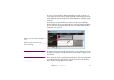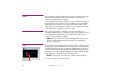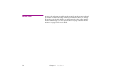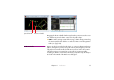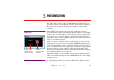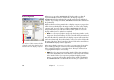Specifications
76 Chapter 4 Production
Moving Along a Path To make the image move along a path, first add a tween point by clicking at
the desired time position along the tween track, then drag the image to the
desired position in the Stage window. A line indicates the image’s motion path
in the Stage window.
Controlling the Speed of Motion Double-click a position tween point to change its incoming or outgoing speed.
A value of 1 indicates nominal speed, with smaller values being slower and
greater values being faster. The speed is indicated by the white dots along the
motion path, with dots spaced farther apart indicating faster motion.
Moving Along a Curved Path By default, a Position tween point acts as a corner along the motion path. To
move smoothly through a point, double-click the point and select Smooth. You
can control the incoming and outgoing segment independently. Selecting the
Smooth option reveals a yellow direction handle, controlling the path of motion
into or out form that point. Close the dialog box and drag the direction handle
to create a curve. In the illustration below, smooth points have been set to move
the image along an S-shaped curve.