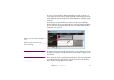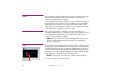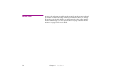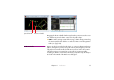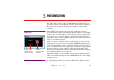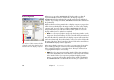Specifications
80 Chapter 5 Presentation
Downloading Media Whenever you go online, WATCHOUT will check to make sure that all
required media files have been transferred to the display computers.
WATCHOUT will only transfer the files actually required on the individual
computer. If you modify a media file, WATCHOUT will detect this and transfer
the updated file.
While media files are being transferred to a display computer, a progress bar
will be shown in that display in the Stage window, as well as on the display
computer itself. You may continue working in WATCHOUT while files are
being transferred, but you will not be able to further update or access the
display until the previous update has completed.
◆ HINT: You can stop an update in progress by deselecting “Online” on the
Stage menu. The transfer will stop once the current file has been transferred.
Note that all media files transferred to the display computer will remain there
until removed manually. The media related to a show is stored in a folder with
the name of the show. This is located in a “Shows” folder in the same folder as
the WATCHOUT display software application.
After using a display computer to run a show, you may want to clean up the
Shows folder by putting its contents into the trash and emptying the trash
before using that computer to run another show. This stops old shows from
occupying hard disk space unnecessarily.
◆ NOTE: If you for any reason remove the “Cache” folder, then remember to
remove the “CachedFiles” file as well. This file is used to keep track of what’s
in the “Cache” folder. If you experience problems displaying certain
images, you may try removing the “Cache” folder and the “CachedFiles”
file. WATCHOUT will re-create this file the next time you open the show.
The “Shows” folder contains a folder
related to each show that has been
transferred to the display computer.