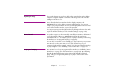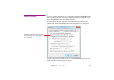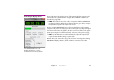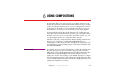Specifications
84 Chapter 5 Presentation
Display Cluster Control Instead of controlling the WATCHOUT production software, as discussed
above, you may choose to control a cluster of display computers directly. This
removes the need for a production computer during playback. Please see
“Display Cluster Protocol” on page 257 for details.
TIMECODE CONTROL WATCHOUT can accept a standard timecode signal for controlling the main
timeline. This timecode synchronization feature uses the LTC format according
to the EBU or SMPTE standards. You can control either the production
computer or the display cluster.
Controlling the Production Computer To control the production computer, select the “Timecode Control of Main
Timeline” checkbox under Preferences, Control (as seen on the previous page).
Specify the timecode format and any offset to be applied. Connect the time-
code signal to Line In connector of the production computer. Starting the time-
code feed should now start the main timeline at the position specified by the
timecode.
▲ IMPORTANT: Make sure that the correct sound input port is selected in the
Sound Control Panel shown to the left, and that the input volume is turned
up, indicated by the green bar next to the active recording device.
You can use the separate Timecode Tester application (see next page) on the
production computer to troubleshoot any timecode issues.
◆ HINT: Add a “Timecode Position” item to the Status window to view the
current timecode being received. See “Status Window” on page 112.