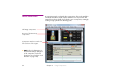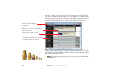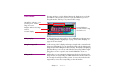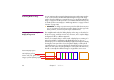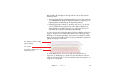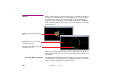Specifications
Chapter 7 Windows 97
STAGE WINDOW The Stage window is used to add and arrange the display areas used in the
presentation. It also provides a preview of your presentation as you move
along the timeline, and lets you to position media on stage.
Adding Displays To add a display to the Stage window, choose Add Display on the Stage menu.
See “Adding and Removing Displays” on page 59 as well as “Displays” on
page 157 for more details.
Setting the Stage Scale Set the viewing scale for displays and images using the Scale command on the
Stage menu. Alternatively, you can interactively set the scale by clicking in the
Stage window while holding down the Control key. This displays a magnifying
glass that allows you to zoom in at the clicked location. Drag with the magni-
fying glass to zoom to a specific area. Control-Shift-Click to zoom out.
Adding Media Add media to your presentation by dragging it to the desired location in the
Stage window. A corresponding cue will be added to the timeline window at
the currently selected layer and time position. To remove the media from the
stage window, remove the corresponding cue from the timeline.
On/Off line indicator, corre-
sponding to the “Online”
Stage menu item.
Displays added to the Stage
window.
Selected display.
Control-Alt-drag to
scroll the window using
the hand cursor.