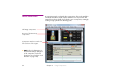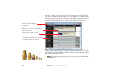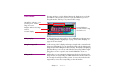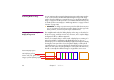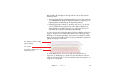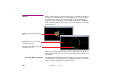Specifications
98 Chapter 7 Windows
Positioning Media on Stage You can position media on stage by dragging its preview in the Stage window.
To do so, first select the timeline window, then drag the image in the Stage
window. Press the Shift key to constrain the move. See “Positioning Media on
Stage” on page 65. Double-click a Cue or an individual Position tween point
to edit the position numerically (see “Initial Stage Position” on page 172 and
“Position” on page 182).
▲ IMPORTANT: To change a position tween point, first click the tween point
to go to its exact time position, then move the image. If you don’t go to the
tween point first, a new tween point may be added instead.
Using Stage Tiers for Complex
Display Arrangements
The straightforward method of adding displays to the stage, as described on
the previous page, works fine in most cases. However, more complex display
arrangements call for a different approach.
Assume, for example, that you want to make a display layout consisting of a
main area with three overlapping (edge blended) projectors, plus one
detached projector on either side, and finally a high-resolution plasma display
showing the center part of the screen. This plasma display could be placed
outside the theater, as a preview display. The detached projection screens on
either side of the center area will generally be used as part of the main show,
but will occasionally show different images to augment the center screen.
Desire
d
d
isp
l
ay
l
ayout:
Side displays (yellow)
Center area (red, green, blue)
Larger, separate plasma (purple).