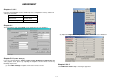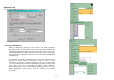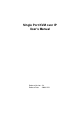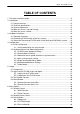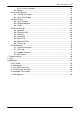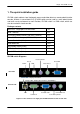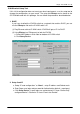AMENDMENT Chapters 1 & 4.1 In factory default, DHCP mode is disabled (IP auto configuration = None), and the IP settings are as below: IP address 192.168.1.22 Subnet mask 255.255.255.0 Default Gateway None Chapter 4.1 The new network setup tool PSetup can be obtained from your distributor. (2) Adjust the Brightness setting until the pinkish tint is reduced or eliminated. Chapter 5.4.
Chapter 6.2.3.3 The new Drive Redirection utility can be obtained from your distributor. Encoding (added feature) Allows to adjust both compression ratio and the color depth separately. Depending on the selected compression ratio the data packets between the IP-KVM switch and the Remote Console will be compressed in order to save network bandwidth. Since high compression ratios are very time consuming, they should not be used while several users are accessing the IP-KVM switch simultaneously.
Single Port KVM over IP User's Manual Release Version : 2.4 Release Date : 2006.12.
Single Port KVM over IP Certificates FCC This equipment has been tested and found to comply with Part 15 of the FCC Rules. Operation is subject to the following two conditions: (1) This device may not cause harmful interference (2) This device must accept any interference received, including interference that may cause undesired operation.
Single Port KVM over IP TABLE OF CONTENTS 1. The quick installation guide..............................................................................................5 2. Introduction ....................................................................................................................12 2.1 Feature overview ..................................................................................................12 2.2 Technical specifications ........................................................
Single Port KVM over IP 6.3.3.1 Driver Installation..............................................................................49 6.3.4 Options .......................................................................................................53 6.4 User Management ................................................................................................54 6.4.1 Change Password ......................................................................................54 6.4.2 Users And Groups ......
Single Port KVM over IP 1. The quick installation guide IP-KVM switch redirects local keyboard, mouse and video data to a remote administration console. All data is transmitted via IP. IP-KVM switch can be used in a multi administrator and multi server environment as well. Besides, IP-KVM switch is a KVM switch, which can also be used with a local console.
Single Port KVM over IP Rack Mount kit installation The IP-KVM switch includes mounting bracket for installation in 19-inch racks.
Single Port KVM over IP Please perform the following steps: 1. Power down your computer and IP-KVM switch 2. Connect the power supply to IP-KVM switch 3. Connect the monitor to the IP-KVM switch console side. 4. Connect the keyboard to the IP-KVM switch console side. 5. Connect the mouse to the IP-KVM switch console side. 6. Connect a VGA cable (15-pin HDDB Male / Male) with the Male side to both of the host computer/KVM and the host port of the IP-KVM switch. 7.
Single Port KVM over IP IP-KVM switch Setup Tool If this initial configuration does not meet your local requirements, use the setup tool to change the configurations to your needs. The setup tool PSetup can be found on the CD ROM delivered with this package. You can follow the procedures described below. 1. DHCP If you have installed the IP-KVM switch on a network that enables DHCP, you can use the PSetup to find out the IP-KVM switch’s IP. (1) Plug Ethernet cable to IP-KVM switch.
Single Port KVM over IP Install JVM on Client system IP-KVM switch was accessed using a standard JAVA enabled web browser. You must install Sun JVM 1.4.2 or above to your client system. Note: At a minimum you must have Internet Explorer 6.0 or Netscape 7.0 or Molliza 1.6 (and above) installed on your client computer.
Single Port KVM over IP Changing default username and password to user specific values is strongly recommended and can be done on the User Management page (see the Section called Users and Groups in Chapter 6). Control servers via Remote Console The Remote Console is the redirected screen, keyboard and mouse of the remote host system to which IP-KVM switch is installed. The Remote Console will behave exactly the same way as if you were sitting directly in front of the screen of your remote system.
Single Port KVM over IP Video Settings in Options Menu This opens a new window with elements to control the IP-KVM switch Video Settings. You can change some values, for instance the brightness and contrast of the picture displayed, which may improve the video quality. It is also possible to revert to the default settings for all video modes or only the current one. Note: At first start, if the local mouse pointer is not synchronized with the remote mouse pointer, press the Auto Adjust Button once.
Single Port KVM over IP 2. Introduction IP-KVM switch can save your MONEY, TIME, SPACE, EQUIPMENT and POWER. IP-KVM switch defines a new class of remote KVM access devices. IP-KVM switch combines digital remote KVM access via IP networks with comprehensive and integrated system management. IP-KVM switch provides convenient, remote KVM access and control via LAN or Internet. It captures, digitizes, and compresses video signal and transmits it with keyboard and mouse signals to and from a remote computer.
Single Port KVM over IP z Port to connect a user console for direct analogous access to KVM switch z Can be used with most standard KVM 2.
Single Port KVM over IP 2.3 System requirement Hardware Item Local host side Description One PC or Server or the console port of KVM switch unit Local console side One PS/2 Keyboard, one PS/2 Mouse and one monitor Remote Console side One PC or Multiple PCs are linked into the network Software Item Local host side Description No additional software necessary Remote Console side (1) Java Runtime Environment : version 1.4.2 or above (2) Browser: Microsoft Internet Explorer version 6.
Single Port KVM over IP Using IP-KVM switch, administrators can determine which kind of serious hardware failure has occurred (See table 2-1). Type of failure Hard disk failure Power cable detached, power supply failure CPU Controller, main board failure. Detected by Console screen, CMOS set-up information Server remains in power off state after power on command has been given. Power supply is on, but there is no video output.
Single Port KVM over IP 3. Hardware installation 3.1 Operation Overview Figure 3-1 shows the connections of IP-KVM switch to its host, to peripheral devices, to the power source and to the local area network. Single port IP-KVM KVM PC IP Network Administrator Figure 3-1.a: IP-KVM switch usage scenario Single port IP-KVM KVM 8/16 PS/2 IP Network KVM Switch 8/16 Administrator Figure 3-1.
Single Port KVM over IP Step 2 Connect the monitor to the IP-KVM switch console side. Step 3 Connect the keyboard to the IP-KVM switch console side. Step 4 Connect the mouse to the IP-KVM switch console side. Step 5 Connect a VGA cable (15-pin HDDB Male / Male) with the Male side to both of the PC and the host of the IP-KVM switch. Step 6 Connect one end to the PS/2 mouse port on the computer, and the other end to the host PS/2 mouse port on the IP-KVM switch.
Single Port KVM over IP Step 7 Connect one end to PS/2 keyboard port on the computer, and the other end to the host PS/2 keyboard port on the IP-KVM switch. Step 8 (Option) Connect the type A connector of USB A-B cable to the USB port of the host system, while using remote mass storage control. USB type A plug of USB A-B cable to the computer.
Single Port KVM over IP 3.
Single Port KVM over IP 4. Configuration 4.1 Initial Configuration If DHCP mode is enabled (IP auto configuration = DHCP), the IP-KVM switch will try to contact a DHCP server in the subnet to which it is physically connected. If a DHCP server is found, it may provide a valid IP address, gateway address and net mask. Before you connect the device to your local subnet, be sure to complete the corresponding configuration of your DHCP server.
Single Port KVM over IP 4. Setup fixed IP a. Setup “IP auto configuration” as “None” ; setup IP address and Subnet mask b. Enter Super user login and password for Authentication (default : super/pass) c. Click Setup Device. If super login was authenticated, it’ll show “Successfully configured device”. Otherwise it’ll show “Permission Denied”.
Single Port KVM over IP Authentication To adjust the authentication settings, enter your login as a super user, and change your password. Super user login Enter the login name of the super user. The initial value is “super”. All characters are in lower case. Super user password Enter the current password for the super user. This initial value is “pass”. All characters are in lower case. New super user password Enter the new password for the super user.
Single Port KVM over IP IP auto-configuration With this option, you can specify whether the IP-KVM switch should get its network settings from a DHCP or BOOTP server. For DHCP, enter “dhcp”, and for BOOTP enter “bootp”. If you do not specify any of these, the IP auto-configuration is disabled and subsequently you will be asked for the following network settings. IP address The IP address the IP-KVM switch. This option is only available if IP auto-configuration is disabled.
Single Port KVM over IP system. This parameter n is adjustable with the scaling. Please note that this works only when mouse acceleration is turned off on the remote system. 4.2.3 Automatic mouse speed and mouse synchronization The automatic mouse speed mode performs the speed detection during mouse synchronization.
Single Port KVM over IP Windows XP Mouse Settings Windows XP knows a setting named “improve mouse acceleration”, which has to be deactivated. Active Desktop If the Active Desktop feature of Microsoft Windows is enabled do not use a plain background. Instead, use some kind of wallpaper. As an alternative, you could also disable the Active Desktop completely. Navigate your mouse pointer into the upper left corner of the applet screen and move it slightly forth and back. Thus the mouse will be resynchronized.
Single Port KVM over IP 5. Usage 5.1 Prerequisites The IP-KVM switch features an embedded operating system and applications offering a variety of standardized interfaces. This chapter will describe both these interfaces, and the way to use them in a more detailed manner. The interfaces are accessed using the TCP/IP protocol family, thus they can be accessed using the LAN port of the device. The following interfaces are supported: HTTP/HTTPS Full access is provided by the embedded web server.
Single Port KVM over IP information on how to upgrade your browser to a state of the art encryption scheme. Figure 5-1 shows the dialog box presented by the Internet Explorer 6.0. Figure 5-1. The Internet Explorer displaying the encryption key length Newer web browsers generally support strong encryption on default. 5.2 Login into the IP-KVM switch and logout 5.2.1 Login into the IP-KVM switch Launch your web browser.
Single Port KVM over IP Warning The user “super” is not allowed to login via the serial interface of the IP-KVM switch. Warning Please make sure to change the super user password immediately after you have installed and accessed your IP-KVM switch for the first time.
Single Port KVM over IP Return to the main page of the IP-KVM switch . Open the IP-KVM switch remote console. Exit from the IP-KVM switch front end. Table 5-2. Buttons from the front end Warning If there is no activity for 30 minutes, the IP-KVM switch will log you out, automatically. A click on one of the links will bring you back to the login screen. 5.2.2 Logout from the IP-KVM switch This link logs out the current user and presents a new login screen.
Single Port KVM over IP The Remote Console window is a Java Applet that tries to establish its own TCP connection to the IP-KVM switch. The protocol that is run over this connection is neither HTTP or HTTPS, but RFB (Remote Frame Buffer Protocol). As default, RFB tries to establish a connection to TCP port number 443. Your local network environment has to allow this connection to be made, i.e.
Single Port KVM over IP 5.4.1 Remote Console Control Bar The upper part of the Remote Console window contains a control bar. Using its elements you can see the state of the Remote Console and adjust the local Remote Console settings. A description for each control follows. Figure 5-5. Remote Console Control Bar Ctrl+Alt+Delete Special button key to send the “Control Alt Delete” key combination to the remote system (see also section 6.4.1 for defining new button keys).
Single Port KVM over IP Figure 5-6. Remote Console Options Menu A short description of the options follows. • Monitor Only Toggles the Monitor only filter on or off. If the filter is switched on no remote console interaction is possible, and monitoring is possible. • Exclusive Access If a user has the appropriate permission, he or she can force the Remote Consoles of all other users to close.
Single Port KVM over IP Figure 5-8. Remote Console Options Menu:Scaling • Mouse Handling The submenu for mouse handling offers two options for synchronizing the local and the remote mouse cursors. Fast Sync -The fast synchronization is used to correct a temporary, but fixed skew. Intelligent Sync -Use this option if the fast sync does not work or the mouse settings have been changed on the host system. Warning This method takes more time than the fast one and requires a correctly adjusted picture.
Single Port KVM over IP Figure 5-9. Remote Console Options Menu:Cursor • Video Settings Opens a panel for changing the IP-KVM switch video settings. IP-KVM switch features two different dialogs, which for adjusting the video settings. Video Settings through the HTML-Frontend To enable local video port, select this option. This option decides if the local video output of IP-KVM switch is active and passing through the incoming signal from the host system.
Single Port KVM over IP Video Settings through the remote console Figure 5-10. Video Settings Panel Brightness Controls the brightness of the picture Contrast Controls the contrast of the picture Clock Defines the horizontal frequency for a video line and depends on the video mode. Different video card types may require different values here. The default settings in conjuction with the auto adjustment procedure should be adequate for all common configurations.
Single Port KVM over IP saving network bandwidth. This function is mainly used for troubleshooting purpose where some old video fragments are displayed as not updated in time for some reason; for example, noise filter for VGA is setting too large. • Soft Keyboard Figure 5-11. Soft Keyboard Opens up the Menu for the Soft-Keyboard. • Show Pops up the Soft-Keyboard.
Single Port KVM over IP settings this is not always possible. A typical example is a German localized system that uses an US-English keyboard mapping. In this case you have to change the Local Keyboard setting to the right language, manually. • Hotkeys Opens a list of hotkeys defined before. Choose one entry, the command will be sent to the host system. A confirmation dialog can be added that will be displayed before sending the selected command to the remote host.
Single Port KVM over IP Figure 5-14. Encoding Allows to adjust both compression ratio and the color depth separately. Depending on the selected compression ratio the data packets between the IP-KVM switch and the Remote Console will be compressed in order to save network bandwidth. Since high compression ratios are very time consuming, they should not be used while several users are accessing the IP-KVM switch simultaneously. The standard color depth is 8 Bit (256 colors).
Single Port KVM over IP Figure 5-15. Status line Furthermore, both the incoming (“In:”) and the outgoing (“Out:”) network traffic are visible (in kb/s). If compressed encoding is enabled, a value in brackets displays the compressed transfer rate. Figure 5-16.
Single Port KVM over IP 6. Menu Options 6.1 Remote Control 6.1.1 KVM Console Figure 6-1. KVM Console To open the KVM console, either click on the menu entry on the left, or on the console picture on the right. To refresh the picture, click on the button “Refresh”.
Single Port KVM over IP 6.1.2 Telnet Console Figure 6-2. Telnet Console The IP-KVM switch firmware features a Telnet server that enables a user to connect via a standard Telnet client. In case the Telnet program is using a VT 100, VT 102 or VT 220 terminal or an according emulation, it is even possible to perform a console redirection as long as the IP-KVM switch host machine is using a text mode screen resolution.
Single Port KVM over IP help Displays the list of possible commands cls Clears the screen quit Exits the current session and disconnects from the client version Displays the release information terminal Starts the terminal passthrough mode for serial port 1. The key sequence esc exit switches back to the command mode. 6.2 Romote Power Control This Power Control function will be provided in the near future. 6.3 Virtual Media 6.3.1 Floppy Disk Figure 6-6.
Single Port KVM over IP • Click “Browse” button and select the image file. Figure 6-7. Select Image File The maximum image size is limited to 1.44MB. To user a larger image see section 6.3.2. • Click “Upload” button to upload the chosen image file into the IP-KVM switch’s onboard memory. This image file is kept in the onboard memory of the IP-KVM switch until the end of the current session, as you logged out, or initiated a reboot of the IP-KVM switch. 6.3.
Single Port KVM over IP Figure 6-9. Select Windows Share The following information has to be given to mount the image properly: Share host -- The server name or its IP address. Share folder name -- The name of the share folder to be used. Image file name -- The name of the image file on the share folder. User name -- If necessary, specify the user name for the share named in advance. If unspecified, and a guest account is activated, this guest account information will be used as your login.
Single Port KVM over IP Figure 6-10. Explorer context menu Select “Sharing” to open the configuration dialog. Figure 6-11. Share configuration dialog Adjust the settings for the selected directory. • Activate the selected directory as a share. Select “Sharing this folder”. • Choose an appropriate name for the share. You may also add a short description for this folder (input field “Comment”). • If necessary, adjust the permissions (button “permissions”). • Click “OK” to set the options for this share.
Single Port KVM over IP Creating an Image Floppy Images UNIX and UNIX-like OS To create an image file, make use of “dd”. This is one of the original UNIX utilities and is included in every UNIX-like OS (UNIX, Sun Solaris, and Linux). To create a floppy image file, copy the contents of a floppy to a file. You can use the following command: dd [ if=/dev/fd0 ] [ of=/tmp/floppy.image ] dd reads the entire disc from the device /dev/fd0, and saves the output in the specified output file /tmp/floppy.image.
Single Port KVM over IP To create a CDROM image file, copy the contents of the CDROM to a file. You can use the following command: dd [ if=/dev/cdrom ] [ of=/tmp/cdrom.image ] dd reads the entire disc from the device /dev/cdrom, and saves the output in the specified output file /tmp/cdrom.image. Adjust both parameters exactly to your needs (input device etc.). MS Windows To create the image file, use your favorite CD imaging tool.
Single Port KVM over IP 6.3.3 Drive redirection The Drive Redirection is another possibility to use a virtual disc drive on the remote computer. With Drive Redirection you do not have to use an image file but may work with a drive from your local computer on the remote machine. The drive is hereby shared over a TCP network connection. Devices such as floppy drives, hard discs, CD ROMs and other removable devices like USB sticks can be redirected.
Single Port KVM over IP Disable Drive Redirection If enabled the Drive Redirection is switched off. Force read-only connections If enabled the Write Support for the Drive Redirection is switched off. It is not possible to write on a redirected device. Click Apply to submit your changes. 6.3.3.1 Driver Installation Please follow the Drive Redirection Setup Wizard step by step to install the driver from the attached CD ROM.
Single Port KVM over IP Figure 6-15. Drive Redirection Setup Drive Redirection Settings ¾ Start Drive Redirection Figure 6-16. Drive Redirection dialog Drive to redirect Device This is the address (either the DNS name or the IP address) of the IP KVM switch you would like to connect to.
Single Port KVM over IP Drive The local drive you want to share with the remote computer, which could be Floppy disc, CD-ROMs, USB-Sticks and hard drives. Port This is the network port. By default, IP KVM switch uses the remote console port (#443) here. You may change this value if you have changed the remote console port in your IP KVM switch’s network settings. Secure Connection Enable this box to establish a secure connection via SSL. This will maximize the security but may reduce the connection speed.
Single Port KVM over IP Navigation Buttons Connect/Disconnect To establish the drive redirection please press the Connect button once. If all the settings are correct, the status bar displays that the connection has been established, the Connect button is disabled and the Disconnect button is enabled. On an error, the status line shows the error message. The drive redirection software tries to lock the local drive before it is redirected.
Single Port KVM over IP 6.3.4 Options Figure 6-17. USB mass storage option Set this option to disable the mass storage emulation (and hide the virtual drive) if no image file is currently loaded. If unset, and no file image will be found it may happen that the host system will hang on boot due to changes in the boot order, or the boot manager (LILO, GRUB). This case was reported for some Windows versions (2000, XP), other OS might not be fully excluded.
Single Port KVM over IP 6.4 User Management 6.4.1 Change Password Figure 6-18. Set password To change your password, enter the new password in the upper entry field. Retype the password in the field below. Click “Apply” to submit your changes. 6.4.2 Users And Groups Figure 6-19. Set User The IP-KVM switch comes with 1 pre-configured user account that has fixed permissions. The account “super” has all possible rights to configure the device and to use all functions IP-KVM switch offers.
Single Port KVM over IP Upon delivery, the account “super” has the password “pass”. Make sure to change password immediately after you have installed and on initial access of your IP-KVM switch. Existing users Select an existing user for modification. Once a user has been selected, click the lookup button to see the user information. New User name The new user name for the selected account. Password The password for the login name. It must be at least three characters long.
Single Port KVM over IP Figure 6-20. User Console Settings (Part 1) User select box This selection box displays the user ID for which the values are shown and for which the changes will take effect. You may change the settings of other users if you have the required privileges. Transmission Encoding The Transmission Encoding setting allows changing the image-encoding algorithm that is used to transmit the video data to the Remote Console window.
Single Port KVM over IP The standard color depth is 8 Bit (256 colors). The other color depths are intended for slower network connections in order to allow a faster transmission of data. Therefore compression level 0 (no compression) uses only 16 Bit color depth. At lower bandwidths only 4 Bit (16 colors) and 2 Bit (4 gray scales) are recommended for typical desktop interfaces. Photo-like pictures have best results with 4 Bit (16 gray scales).
Single Port KVM over IP Miscellaneous Remote Console Settings Start in Monitor Mode Sets the initial value for the monitor mode. By default the monitor mode is off. In case you switch it on, the Remote Console window will be started in a read only mode. Start in Exclusive Access Mode Enables the exclusive access mode immediately at Remote Console startup. This forces the Remote Consoles of all other users to close.
Single Port KVM over IP 6.5.2 Keyboard/Mouse Figure 6-22. Keyboard and Mouse Settings Host Interface Enables a certain interface the mouse is connected to. You can choose between “Auto” for automatic detection, “USB” for an USB mouse, and “PS/2” for a PS/2 mouse. Warning To use the USB and/or PS/2 interface you need a correct cabling between the managed host and the managing device.
Single Port KVM over IP “Generic 106-Key PC” for a japanese keyboard, and “Apple Macintosh” for the Apple Macintosh. Keyboard timeout Recommanded as “enable” for keyboard timeout when host is UNIX or UNIX-like OS. USB Mouse Type Enables USB mouse type. Choose between “Windows >= 2000 , MacOSX” for MS Windows 2000 or Windows XP, Mac OSX or “Other Operating Systems” for MS Windows NT, Unix or Unix-like OS, or OS X.
Single Port KVM over IP 6.5.3 Video Figure 6-23. Video Settings Miscellaneous Video Settings • Noise filter This option defines how the IP-KVM switch reacts to small changes in the video input signal. Turning on the noise filter can help reduce video flickering that is often caused by distortions, as well as lowering unnecessary bandwidth consumption.
Single Port KVM over IP 6.6 Device Settings 6.6.1 Network The Network Settings panel as shown in Figure 6-24 allows changing network related parameters. Each parameter will be explained below. Once applied the new network settings will immediately come into effect. Figure 6-24. Network Settings Warning The initial IP configuration is usually done directly at the host system using the special procedure described in Table 4-1.
Single Port KVM over IP IP address IP address in the usual dot notation. Subnet Mask The net mask of the local network. Gateway IP address In case the IP-KVM switch should be accessible from networks other than the local one, this IP address must be set to the local network router's IP address. Primary DNS Server IP Address IP address of the primary Domain Name Server in dot notation. This option may be left empty, however the IP-KVM switch will not be able to perform name resolution.
Single Port KVM over IP some network device (HUB, switches, and routers), you can set the Ethernet interface speed of IP-KVM switch manually to the values as supported by the network device. 6.6.2 Dynamic DNS Figure 6-25. Dynamic DNS A freely available Dynamic DNS service (www.dyndns.org) can be used in the following scenario (see Figure 6-26): Figure 6-26. Dynamic DNS Scenario The IP-KVM switch is reachable via the IP address of the DSL router, which is dynamically assigned by the provider.
Single Port KVM over IP IP address assigned by the provider, the IP-KVM switch connects to a special dynamic DNS server in regular intervals and registers its IP address there. The administrator may contact this server as well and pick up the same IP address belonging to his card. The administrator has to register an IP-KVM switch that is supposed to take part in the service with the Dynamic DNS Server and assign a certain hostname to it.
Single Port KVM over IP Warning The IP-KVM switch has its own independent real time clock. Make sure the time setting of the IP-KVM switch is correct. (see the Section called Date And Time ) 6.6.3 Security Figure 6-27. Device Security Force HTTPS If this option is enabled access to the web front-end is only possible using an HTTPS connection. The IP-KVM switch will not listen on the HTTP port for incoming connections.
Single Port KVM over IP 6.6.4 Certificate Figure 6-28. Certificate Settings The IP-KVM switch uses the Secure Socket Layer (SSL) protocol for any encrypted network traffic between itself and a connected client. During the connection establishment the IP-KVM switch has to expose its identity to a client using a cryptographic certificate. The default certificate comes with IP-KVM device upon delivery is for testing purpose only.
Single Port KVM over IP Figure 6-29. SSL Certificate Upload Figure 6-30. CSR string After completing these three steps, the IP-KVM switch has its own certificate that is used for identifying the card to its clients. Warning If you destroy the CSR on the IP-KVM switch there is no way to get it back! In case you deleted it by mistake, you have to repeat the three steps as described above.
Single Port KVM over IP “http://” prefix). In case the name given here and the actual network name differ, the browser will pop up a security warning when the IP-KVM switch is accessed using HTTPS. Organizational unit This field is used for specifying to which department within an organization the IP-KVM switch belongs. Organization The name of the organization to which the IP-KVM switch belongs. Locality/City The city where the organization is located.
Single Port KVM over IP 6.6.5 Serial Port Figure 6-31. Serial Port The IP-KVM switch Serial Settings (Figure 6-31) allows you to specify what device is connected to the serial port and how to use it. Configuration or console login Do not use the serial port for any special function, use it only for the initial configuration. Modem The IP-KVM switch offers remote access using a telephone line in addition to the standard access over the built-in Ethernet adapter.
Single Port KVM over IP Serial line speed The speed the IP-KVM switch is communicating with the modem. Most of all modems available today will support the default value of 115200 bps. In case you are using an old modem and discovering problems try to lower this speed. Modem Init String The initialization string used by the IP-KVM switch to initialize the modem. The default value will work with all modern standard modems directly connected to a telephone line.
Single Port KVM over IP 6.6.6 Date And Time Figure 6-32. Date and Time This link refers to a page, where the internal real-time clock of the IP-KVM switch can be set up (see Figure 6-32). You have the possibility to adjust the clock manually, or to use a NTP timeserver. Without a timeserver, your time setting will not be persistent, so you have to adjust it again, after IP-KVM switch loses power for more than a few minutes.
Single Port KVM over IP 6.6.7 Event Log Figure 6-33. Event Log Important events like a login failure or a firmware update are logged to a selection of logging destinations (see Figure 6-33). Each of those events belongs to an event group, which can be activated separately. The common way to log events is to use the internal log list of the IP-KVM switch. To show the log list, click on “Event Log” on the “Maintenance” page.
Single Port KVM over IP Warning If the reset button on the HTML frontend is used to restart the IP-KVM switch, all logging information is saved permanently and is available after the IP-KVM switch has been started. If the IP-KVM switch loses power or a hard reset is performed, all logging data will be lost. To avoid this, use one of the following log methods.
Single Port KVM over IP Security Violation security Host Power host Host Reset host Connection to Remote Console failed: reason. console (several) Connection to client ... established. console Connection to client ... closed. console Login failed. auth Login succeed. auth Warning In contrast to the internal log file on the IP-KVM switch, the size of the NFS log file is not limited.
Single Port KVM over IP The Data file for support allows you to download the IP-KVM switch data file with specific support information. This is an XML file with certain customized support information like the serial number etc. You may send us this information together with a support request. It will help us to locate and solve your reported problem. Figure 6-35. Connected Users Figure 6-35 displays the IP-KVM switch activity.
Single Port KVM over IP Figure 6-36 displays the log list including the events that are logged by the IP-KVM switch. 6.7.3 Update Firmware Figure 6-37. Update Firmware The IP-KVM switch is a complete standalone computer. The software it runs is called firmware. The firmware of the IP-KVM switch can be updated remotely in order to install new functionality or special features. A new firmware update is a binary file which will be sent to you by email or which you can download from the supplier web site.
Single Port KVM over IP version number of the uploaded firmware. Pressing the button “Update” will store the new version and substitute the old one completely. Warning This process is not reversible and might take some minutes. Make sure the IP-KVM switch's power supply will not be interrupted during the update process, because this may cause an unusable card. • Thirdly, after the firmware has been stored, the panel will request you to reset the IP-KVM switch manually.
Single Port KVM over IP The whole process will take about half a minute. Resetting sub devices (e.g. video engine) will take some seconds only and does not result in closing connections. To reset a certain IP-KVM switch functionality click on the button Reset as displayed in Figure 6-38. Note: Only the super user is allowed to reset the IP-KVM switch.
Single Port KVM over IP 7. Troubleshooting The remote mouse doesn’t work or is not synchronous Make sure the mouse settings in IP-KVM switch match the mouse model. There are some circumstances where the mouse synchronization process could behave incorrectly, refer to Sections 5.4.1 & 6.5.22 for further explanation. The video quality is bad or the picture is grainy Try to correct the brightness and contrast settings (see Sections 5.4.1 & 6.5.3) until they are out of a range where the picture looks grainy.
Single Port KVM over IP outgoing’ is checked. Another possibility is to use a Mozilla based browser. Every time I open a dialog box with some buttons the mouse pointers are not synchronous anymore Please check, if you have an option like ”Automatically move mouse pointer to the default button of dialog boxes” enabled in the mouse settings of the operating system. This option needs to be disabled. 8. FAQs The color of remote console displaying a pinkish tint.
Single Port KVM over IP Unix, Unix-like Operating System (Sun Solaris, Linux) and Mac OSX. What browsers does IP-KVM switch support? The IP-KVM switch support Microsoft Internet Explorer version 6.0 or higher, Netscape 7.0 and Mozilla 1.6 Does the IP-KVM switch work with other brand’s KVM switch? Yes, the IP-KVM switch can work with most standard KVM. How many letters the username and password can be set on IP-KVM switch? The IP-KVM switch accepts 32 letters of username and password.
Single Port KVM over IP 9. Addendum A. Key Codes Table A.1 shows the key codes used to defines keystrokes or hotkeys for several functions. Please note that these key codes do not represent necessarily key characters that are used on international keyboards. They name a key on a standard 104 key PC keyboard with an US English language mapping. The layout for this keyboard is shown in Figure A.1.
Single Port KVM over IP Key (and aliases) 0-9 SPACE PAGE DOWN A-Z ALTGR UP , TILDE ESCAPE, ESC LEFT -, MINUS F1 DOWN =, EQUALS F2 RIGHT ; F3 NUM LOCK ’ F4 NUMPAD0 <, LESS F5 NUMPAD1 , F6 NUMPAD2 .
Single Port KVM over IP B. Video Modes Table B.1 lists the video modes IP-KVM switch supports. Please don’t use other custom video settings besides of these. If done so, IP-KVM switch may not be able to detect them.
Single Port KVM over IP C. User Role Permissions Table C.1 lists the user role permissions granted for three user role groups: “Superuser”, “Administrator”, and “User” User Administrator Superuser x - x x x x x x x x x x x x x User Management: Users - KVM Settings: User Console x (w/o Misc.
Single Port KVM over IP E. Bandwidth Consumption The preconfigured network speed selection simply results in a different Compression and Color Depth configuration in order to match the different bandwidth limitations of the network type (UMTS, ISDN, etc. ) The following suggested network bandwidth planning table for IP-KVM installation is from the test results with 3D-Labyrinth screen saver at Resolution 800x600, the worst case consuming the highest network bandwidth.
Single Port KVM over IP F. Cable diagrams PS/2 Cable: Mini Din 6 pin Male to Male VGA Cable: HDB15 pin Male to Male USB 2.