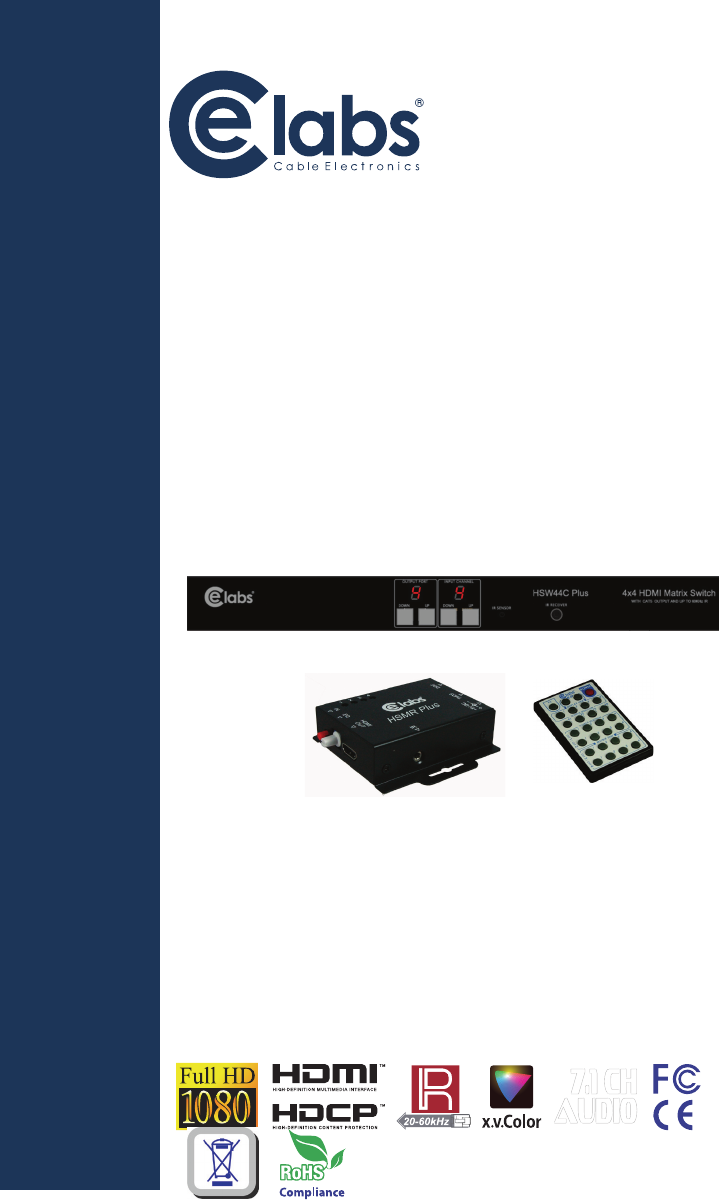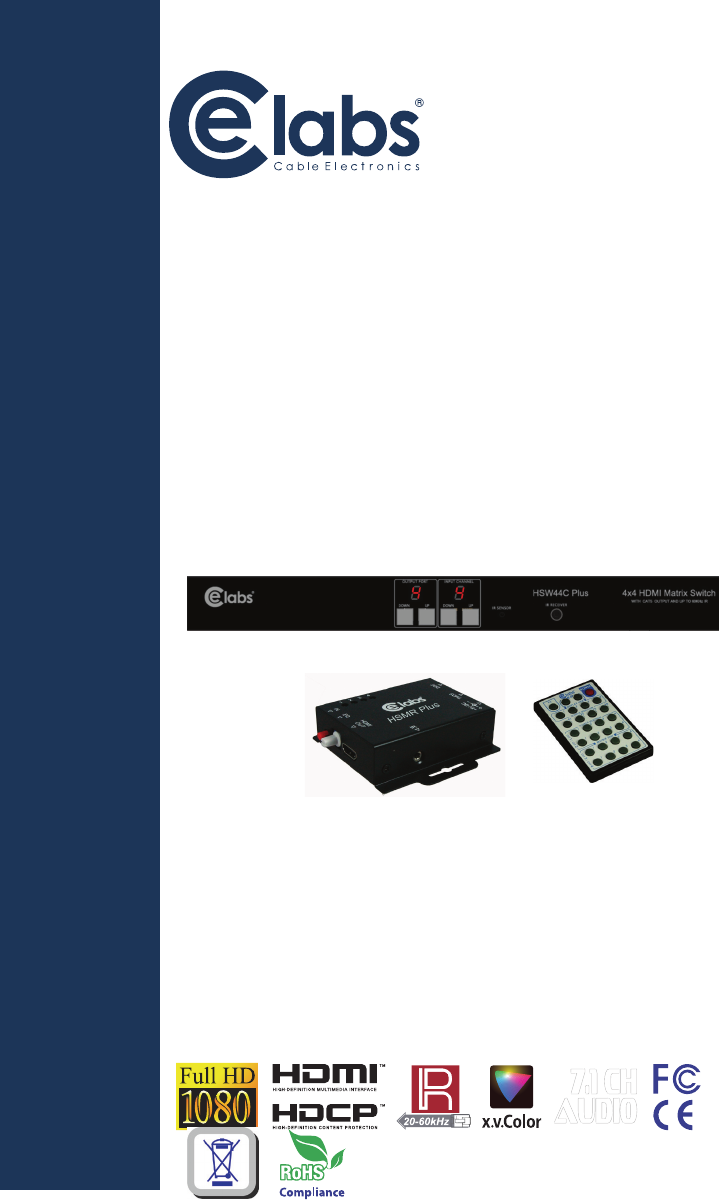INSTRUCTION MANUAL HSW44C Plus 4x4 HDMI Matrix Switch with CAT5 OUTPUT and up to 60KHz IR 7.
Safety and Notice INTRODUCTION The HSW44C P lus 4x4 HDMI M atrix Switch w ith CAT5 O UTPUT and up t o 60KHz IR has been t ested for conformance to safety regulations and requirements, a nd has been c ertified f or i nternational u se. However, l ike all electronic e quipments, the HSW44C P lus should be u sed with c are. P lease read a nd f ollow the safety instructions to protect y ourself from p ossible i njury and to m inimize the risk o f damage to the unit.
Specifications & Package Contents Features State-of-the-art Silicon Image (Founder of H DMI) chipset embedded for u pmos t compatibility and reliability HDMI 1.3c compliant Model Name Technical Role of usage HDCP compliant Allows any source to be displayed on multiple displays at the same time Allows any HDMI display to view any HDMI source at any time Supports 7.
Mechanical Matrix HSMR Enclosure HSW44C Plus Metal enclosure Model Dimensions Package (L x W x H) Carton Model Weight 440 x 142 x 44mm[17.3" x 5.6" x 1.7"] 90x 85x 25mm [3.5" x 3.3" x 1"] 533 x 230 x 114 mm [21" x 9" x 4.5"] 580 x 570 x 260mm [23" x 23" x 10.2"] 4.1 lbs 180g[6.3 oz] Package Fixedness Power supply Power consumption 8.
DIP Switch HSMR Plus SW1-SW4 for EDID/Audio DIP Switch Position Pin#1 1 Pin#2 OFF [] OFF [] Video Audio Up to 1080p Description Surround 5 2 3 4 6 7 2. +5V DC: Spare power jack for over 60m transmission when the RX may need external power to work*. 3. Channel Control: Plug in the CAT5 connected to the respective TMDS port on the HSMR Plus 4. DDC: Plug in the CAT5e connected to the respective DDC port on the HSMR Plus 5. INPUT CHANNEL: Display the current showing HDMI source channel 6.
IR PASS-THROUGH SW Main for firmware update (for technical support only) DIP Switch Position Pin#1 Pin#2 Pin#3 Pin#4 Normal Operation Mode6 OFF [] OFF [] OFF[ ] ON [] ON [] ON [] OFF [] ON [] ON [] ON [] OFF [] OFF [] Firmware Update Mode 7 (Block A) Firmware Update Mode 7 (Block B) IR Extenders IR Blaster IR Receiver Note Factory default for SW Main is pin#1-OFF [], pin#2-OFF [], pin#3-OFF [ ] & pin#4-ON [ ].
Hardware Installation Supported IR Data Format Data Format Suitable Not Recommended HSW44C Plus as master 1. Connect all sources to HDMI Inputs on the 4x4 HDMI over CAT5 matrix master HSW44C Plus NEC RC5 TOSHIBA MICOM CODE GRUNDIG CODE SONY 12 BIT CODE SONY 15 BIT CODE SONY 20 BIT CODE RCA CODE RCM CODE MATSUSHITA CODE MISUBISHI CODE ZENITH CODE JVC CODE M50560-001P MN6125L MN6014_C5D7 MN6014-C6D6 MC14457P LC7464(AHEA) GEMINI_CM 2.
Operation and IR Control Method C: Software Control through RS-232 or Ethernet port Source Side Method A: Push-in Button 1. Use the “+” or “—“ channel button on output channel to select which port to be changed. “+”: change selected output port in ascending order “—“: change selected output port in descending order 2.
For example 3. Linkage button Rename the Input1 to "Blu-ray player", Input2 to "Sat. receiver," input3 to "Game console," input4 to "AV receiver," input5 to "HDMI camcorder," ... etc., and rename output1 to "Conf. RM1," output2 to "Conf. RM2," output3 to "Lobby," output4 to "Main projector," ... etc. Click Save String Table to save the caption setting (turn effective after program restart).
6. Fast Select button 7. Output Port Pull down menu and select which source to be sent to this output port. Click Fast select button. Quick setting. Input one > Output Port one One by one setting Input two > Output Port two On main menu screen First select input source. Then select the output ports which you want to send the video and audio from this source. When you select the input source, the source will change to gray.
Display Side Command Set COMMAND ACTION COMMAND ACTION ST System Status VR Firmware Version A1 Output A select Input 1 C1 Output C select Input 1 A2 Output A select Input 2 C2 Output C select Input 2 A3 Output A select Input 3 C3 Output C select Input 3 A4 Output A select Input 4 C4 Output C select Input 4 B1 Output B select Input 5 D1 Output D select Input 5 B2 Output B select Input 6 D2 Output D select Input 6 B3 Output B select Input 7 D3 Output D select Input 7 B4 O
IR Discrete Code Custom Code — IR4 Code: 0x13 0x31 Default Custom Code — IR2 Code: 00 FF Function 0x17 0x0A 0x0C POWER 0x02 SOURCE SEL. 1 0x54 SOURCE SEL. 2 0x55 SOURCE SEL. 3 0x56 SOURCE SEL.
EDID Learning Method 2: Use the front panel of the master unit The EDID learning function is only necessary whenever you encounter any display on the HDMI output port that cannot play audio and video properly. Because the HDMI source devices and displays may have various level of capability in playing audio and video, the general principle is that the source device will output the lowest standards in audio format and video resolutions to be commonly acceptable among all HDMI displays.
Method 3: Use IR remote control to the HSMR Plus receiver units Step1. Press FN key first Step2. W ait until the LED on the receiver showing “U” Step3. T hen press the button “1” Default A − 1080p & 7.1ch audio “2” Default B − 1080p & stereo audio “3” Default C − 720p & stereo audio “4” Default D − DVI Mode “5” Learning EDID from this display to the selected input Step4. I f the procedure is successful, the LED of will show “0”, otherwise it will be “F” to indicate failure Notice 1.
FAQ HSW44C, HSW44C PLUS, HSW88C, HSW88C PLUS Q The quality of output video is not good enough, how can I do? A P lease adjust t he 8-level equalization on the receiver units. The HDMI s ignal level varies RJ45 Configuration: T568 B And Pin Out Signal’s from 0 (strongest) to 7 (weakest) for respective transmission length from longest possible range to short distance. It is recommended to switch from 7 to 0 to find the optimal visual experience.
CE labs can support many areas of your audio and video distribution needs We manufacture: • Digital Signage software and Media Players • HD Matrix Switchers • RF amplifiers • HDMI and Component HD distribution amplifiers • CAT 5 Signal Extenders • VGA Extenders and Splitters • and cables of all types. See our full product line at www.celabs.net WARRANTY Cable Electronics, Inc.