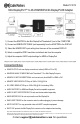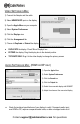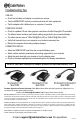User Manual
Contact support@cablematters.com for questions
AUDIO SETTINGS IN MAC (HDMI OR DP ONLY)
VIDEO SETTINGS IN MAC
1) Connect the Adapter and the cable
2) Select HDMI/DVI/DP input on the display
3) Open the Apple Menu on your computer
4) Select System Preferences
5) Click the Displays icon
6) Click the Arrangement tab
7) Choose to Duplicate or Extend the display
DUPLICATE the display: Check ‘Mirror Displays’ box
EXTEND the display: Drag the display box to the desired position
TOP WHITE BAR: Drag it to the other display to change the primary screen
1) Open the Apple Menu
2) Select System Preferences
3) Click the Sound icon
4) Click the Output tab
5) Select the connected display with HDMI/DP
6) Adjust the volume at the connected display
Check the technical specifications of your display to verify if it supports audio input
over HDMI or DP, requires a separate audio cable, or does not support audio at all