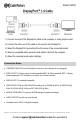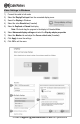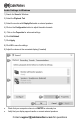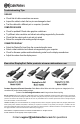User Manual
Contact support@cablematters.com for questions
Customer Support and Contact Information Cable Matters offers lifetime technical support as an integral part of our
commitment to provide industry leading solutions.
Contact us at wholesale@cablematters.com for large volume discount pricing.
Warranty Information This product is backed by a limited lifetime warranty. In addition, Cable Matters warrants its products against defects in ma terials and
workmanship for the periods noted, following the initial date of purchase. During this period, the products may be returned for repair, or replaced with equivalent
products at our discretion. The warranty covers parts and labor costs only. Cable Matters does not warrant its products from defects or damages arising from
misuse, abuse, alteration, or normal wear and tear.
Limitation of Liability In no event shall Cable Matters Inc. (including their officers, directors, employees or agents) be liable for any damages (whether direct or
indirect, special, punitive, incidental, consequential, or otherwise), loss of profits, loss of business, or any pecuniary lo ss, arising out of, or related to the use of
this product exceeding the actual price paid for the product. Some states do not allow the exclusion or limitation of inciden tal or consequential damages. If such
laws apply, the limitations or exclusions contained in this statement may not apply to you.
Cable Matters is a registered trademark or trademark of Cable Matters Inc. All rights reserved.
All other trademarks are the property of their respective owners.
CABLING
• Check that all cable connections are secure
• Inspect the cable to check that no pins are damaged or bent
• Test the cable with a different port or computer, if possible
COMPUTER SOURCE
• Check for updated OS and video graphics card drivers
• Try different video resolution and refresh rate settings supported by the monitor
• Check that the output audio is set and not muted
• Reboot the computer after making multiple changes
CONNECTED DISPLAY
• Select the DisplayPort input from the connected monitor menu
• Select a video resolution and refresh rate supported by your computer
• Check for firmware updates and troubleshooting notes from the display manufacturer
• Adjust the volume from the display menu
Troubleshooting Tips
View other DisplayPort Cable products at www.cablematters.com