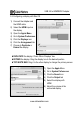User Guide
3
www.cablematters.com
USB 3.0 to HDMI®/DVI Adapter
3. Connection and Operation
3.1 Installation Checklist
DisplayLink drivers are included in the Windows 10 Anniversary Edition
Windows does not support other USB display software with DisplayLink
An HDMI or DVI cable is required (sold separately)
Use a high quality HDMI cable in the shortest length needed
Connect a USB 3.0 extension cable in place of a long HDMI cable
Disconnect any other cables from the computer to the display monitor
Close all unnecessary programs before installing the drivers
Be prepared to reboot your computer after the driver installation
Connect up to 6 displays with one adapter per display
3.2 Driver Installation
1) Insert the CD and open the folder for Windows or Mac OS
2) Click on the setup application and follow the instructions
3) Reboot your computer after the installation is complete
Installation Notes:
Computers without a CD drive can download the drivers and user
manual from www.cablematters.com/downloads.
DisplayLink software installer checks for any incompatible drivers
Windows and Mac users with the latest OS versions should check for
drivers from the Cable Matters download link
Consult kb.cablematters.com for more information