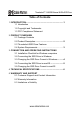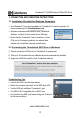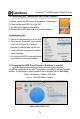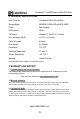User Manual
5
www.cablematters.com
Thunderbolt™ 3 480GB External NVMe SSD Drive
3.4 Connecting the Thunderbolt SSD Drive in macOS
Troubleshooting Tips
• Reboot the computer and look for the LED
• Check that the Thunderbolt 3 port is wired
as a 4-Lane PCIe port (a 2-Lane port
performs at a reduced data transfer rate)
• Test the SSD with a different Thunderbolt
3 port, if possible
• It is normal for the SSD to get warm during
use. Position it for the best ventilation.
1) Directly connect the SSD drive to a Thunderbolt 3 computer port
2) Check that the white LED is lit on the SSD
3) The SSD should appear on the desktop
4) Always Eject the SSD before removing from the computer
3.5 Changing the SSD Drive Format or Partition in macOS
The SDD is configured with the exFAT file system for compatibility with both Windows
and Mac. The file system or memory partition can be changed from the Disk Utility.
Finder > Applications > Utilities > Disk Utility
Click on: PCIe SSD Media > Partition